Last update: 2025-08-03
201: Interactive Music
Lesson 4: Random Mixed Method
We'll now try combining different loops and randomized subtracks to get random mixed-method music.
- We'll select all clips to copy & paste them. Select all clips using a rectangular selection (left click over the track and drag). WATCH OUT! If you scroll while dragging, the selection of the tracks out of screen is lost. Select all the tracks you can in the visible tracks, then scroll and hold Shift key to add the new rectangular selection to the previous one until all tracks are selected. Now copy the clips using either the right-click menu or the typical key shortcut.
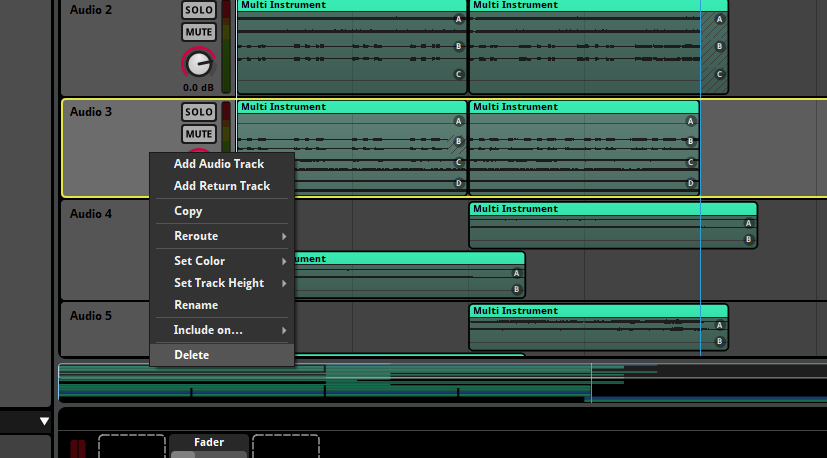
- Now select the first track, so the first track will be pasted here.
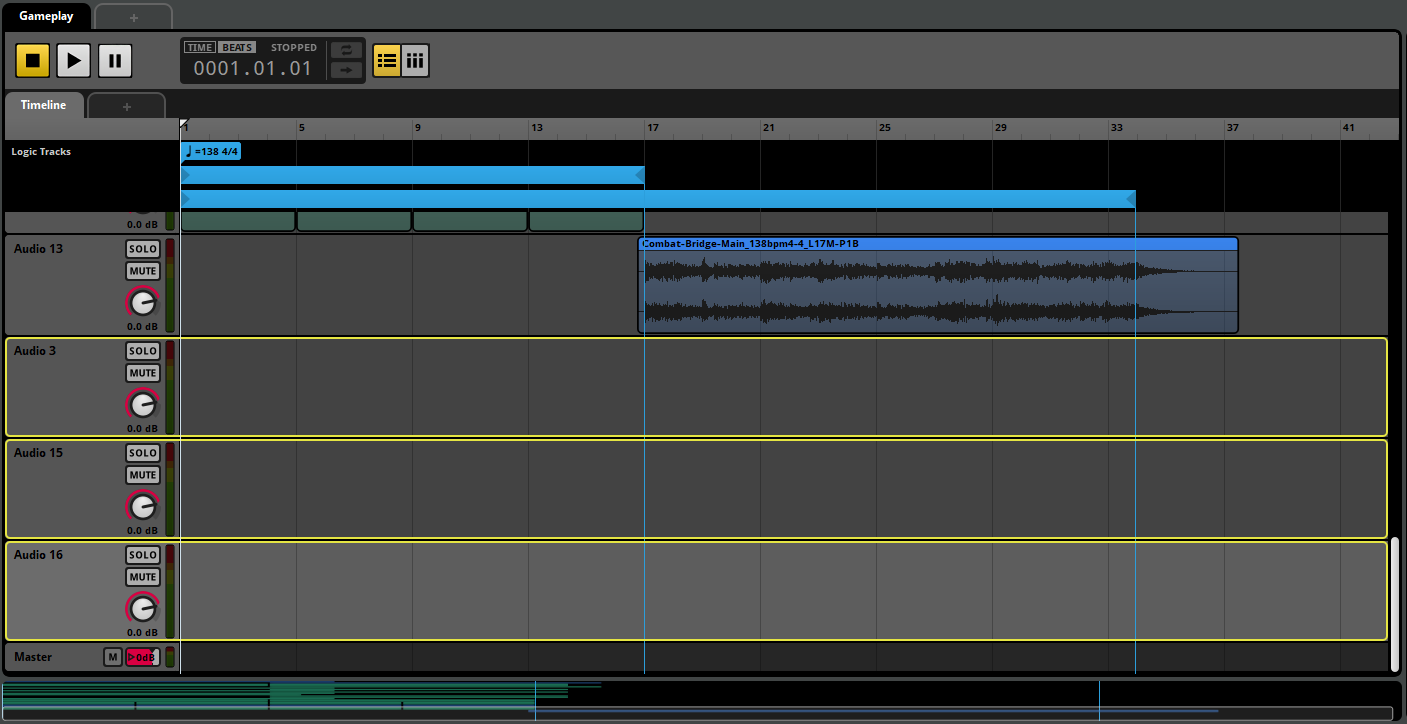
- Paste all the tracks. Now we have a template with all the Combat-A versions. Select each Multi Instrument and replace the Combat-A tracks by their respective Combat-B version in the Music folder. You don't need to do that with the rhythm tracks, you can also adjust their duration an remove the trailing silence.
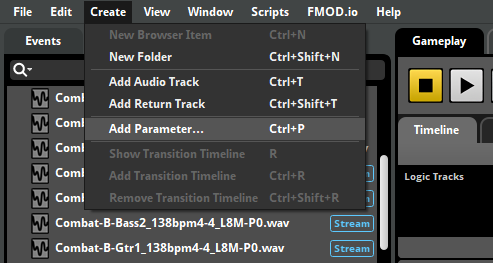
- Now we can select again all the tracks and drag them some measures to the left so the start point of them matches the end point of the loop. You'll notice that, by default, FMOD will add cross-fades to all overlapped tracks.

- Now drag the curves to right and left until all the cross-fades are removed.
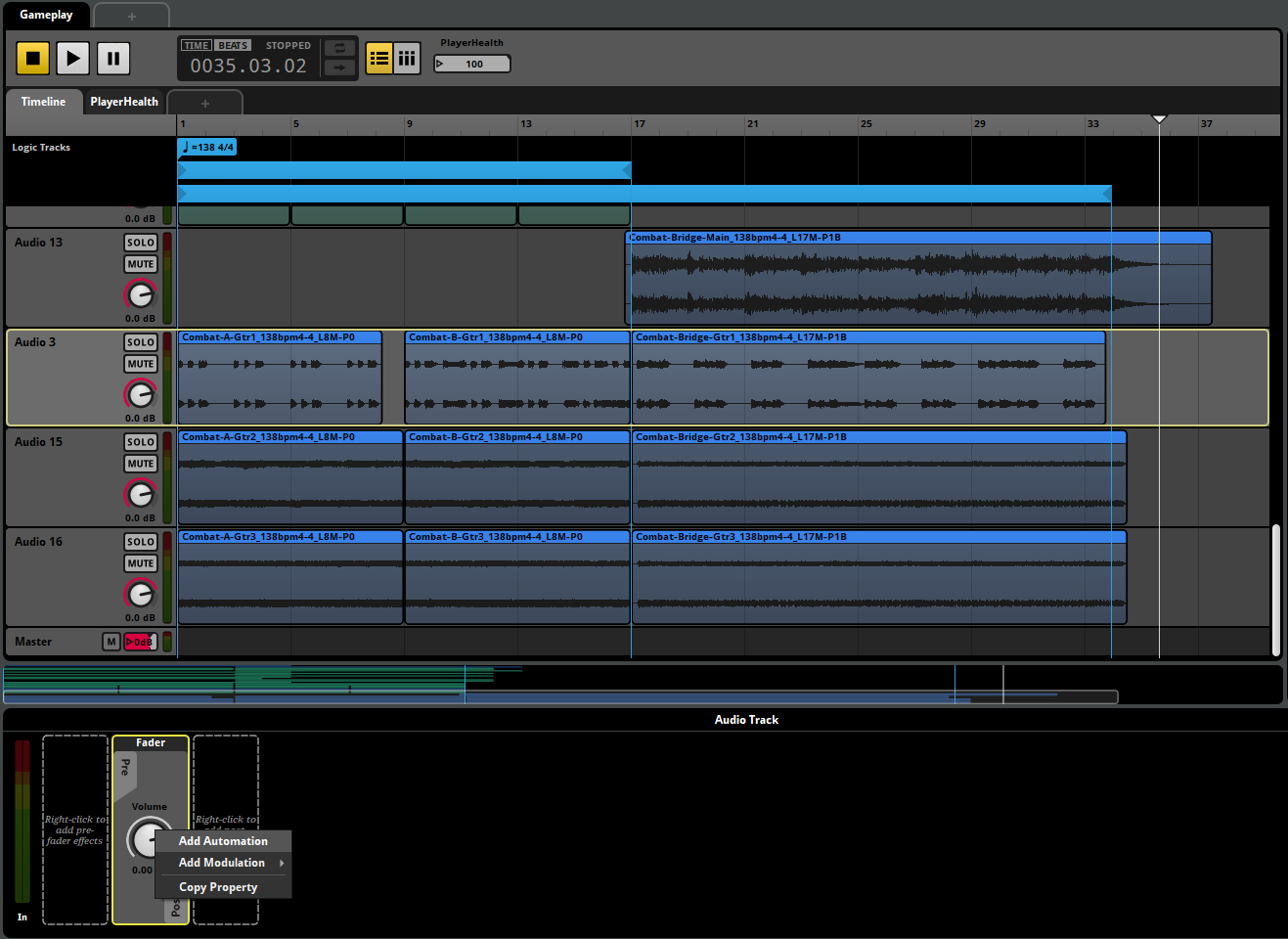
- In order to include the B section in the loop, extend the right side of the loop until the end of bar 16 (remember both Combat-A and Combat-B segments are 8 measures long).
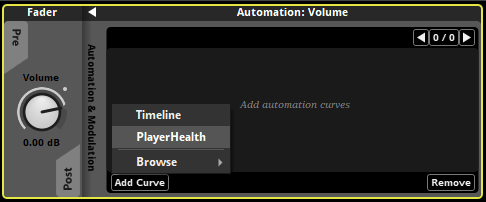
- So far we have the main harmony segments. Let's introduce the Combat-Bridge by adding the Combat-Bridge-Main track from the Music folder. Drag it into the first track, and adjust it so the first beat overlaps the last beat of the loop (according to the name, the segment has a pre-entry of 1 beat). Remove the automatic cross-fade curves so the transition is clean.
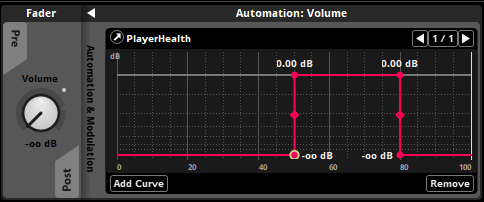
- We'll repeat the process with the 3 guitar tracks for track 3. Drag them to create a Multi Instrument with them, drag so the first beat overlaps the last beat of the loop and remove the automatic cross-fade curves so the transition is clean. Also add a Silence Instrument at the beginning of the Playlist, so it matches the structure of the other guitar Multi Instruments.
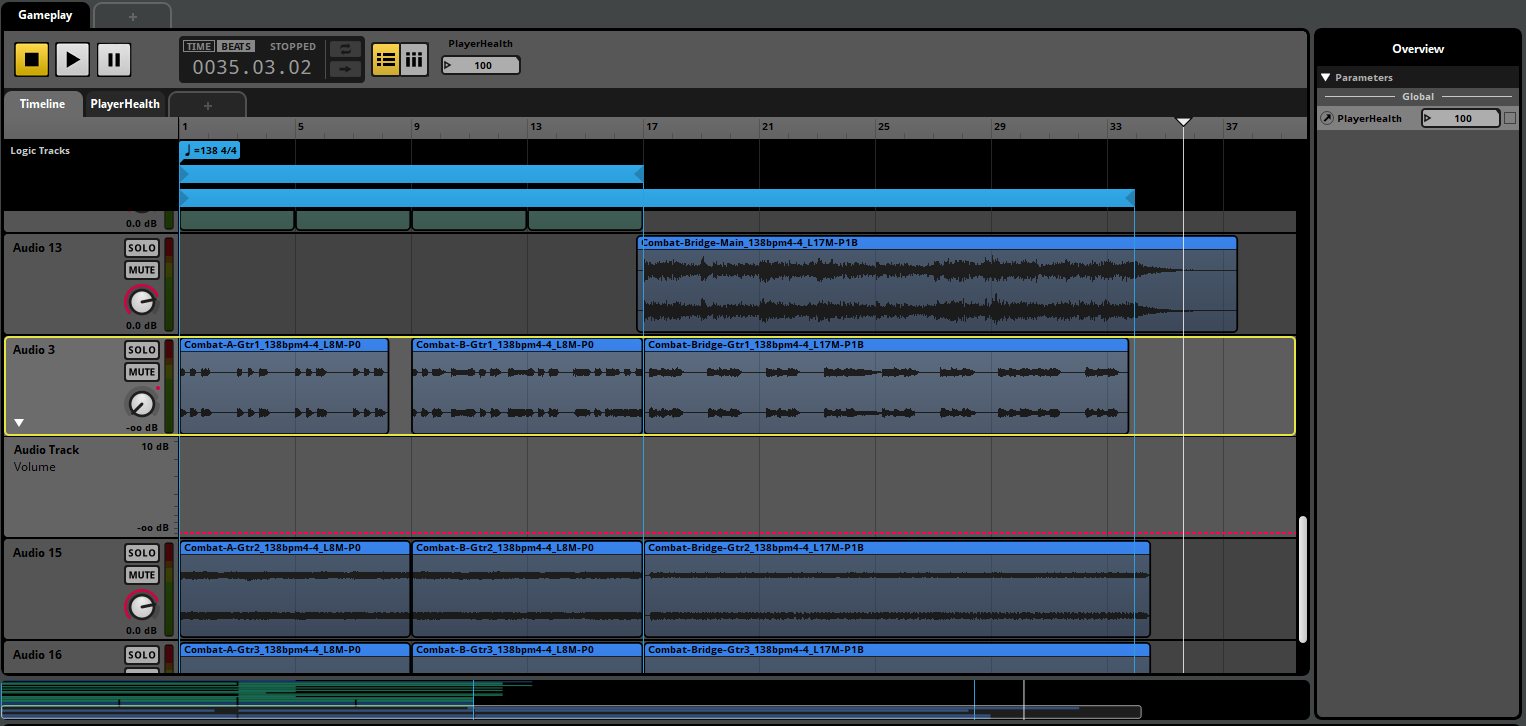
- To put everything into the loop, you can just copy & paste the existing loop region and extend it until the end of measure 33. The good thing as that this way we're also copying the 2 measure Transition Timeline and we don't have to set it up again.
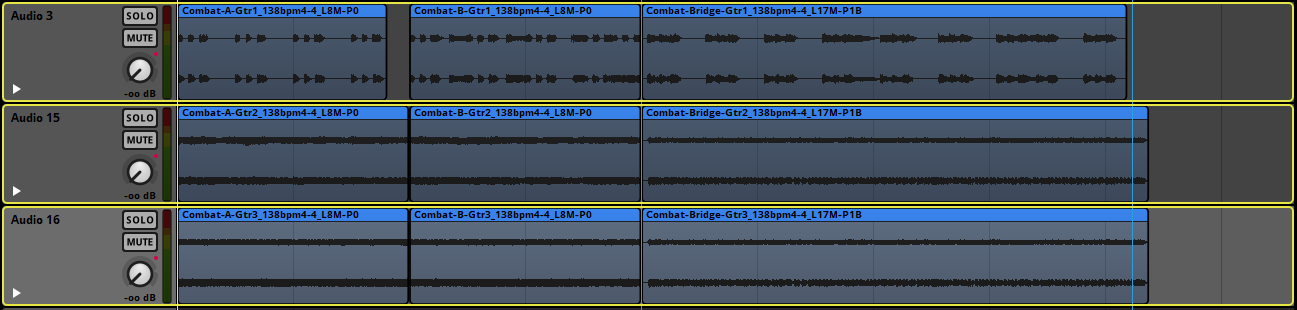
- To be able to exit the first loop, select the first loop region and enable its Probability, then give it a chance of 50%. This will allow it to break randomly and enter into the Bridge section.
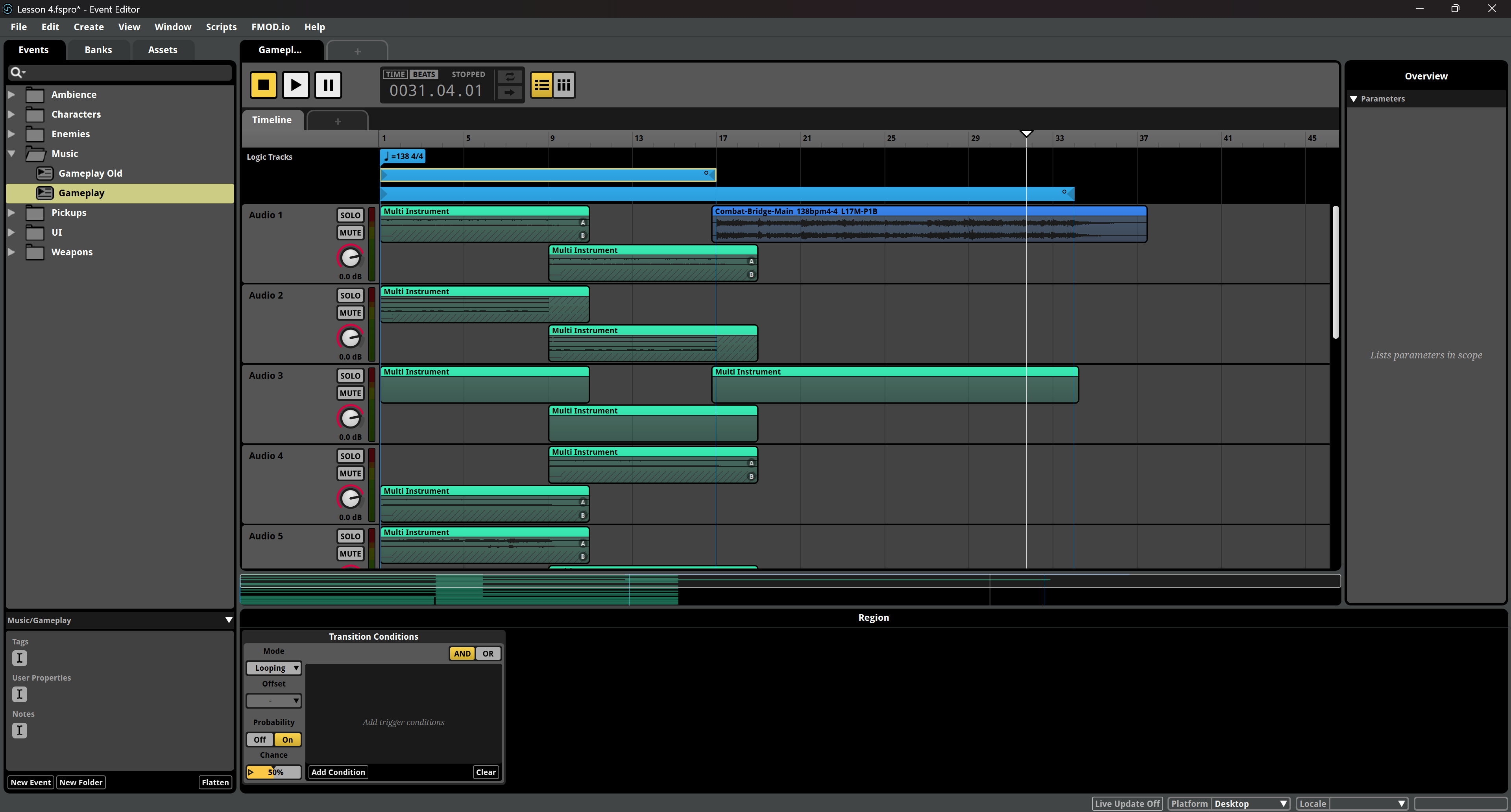
Give it a listen and, if you want, rebuild the bank and test it in game!