Last update: 2025-08-03
201: Interactive Music
Lesson 3: Random Re-orchestration
Now we'll try a re-orchestration approach using the Combat-A and Combat-AB-Rythm music clips. We'll make a random re-orchestration so music will contain different tracks each time it loops.
- In order to try it in the game, we'll rename the previous music event as Gameplay Old.
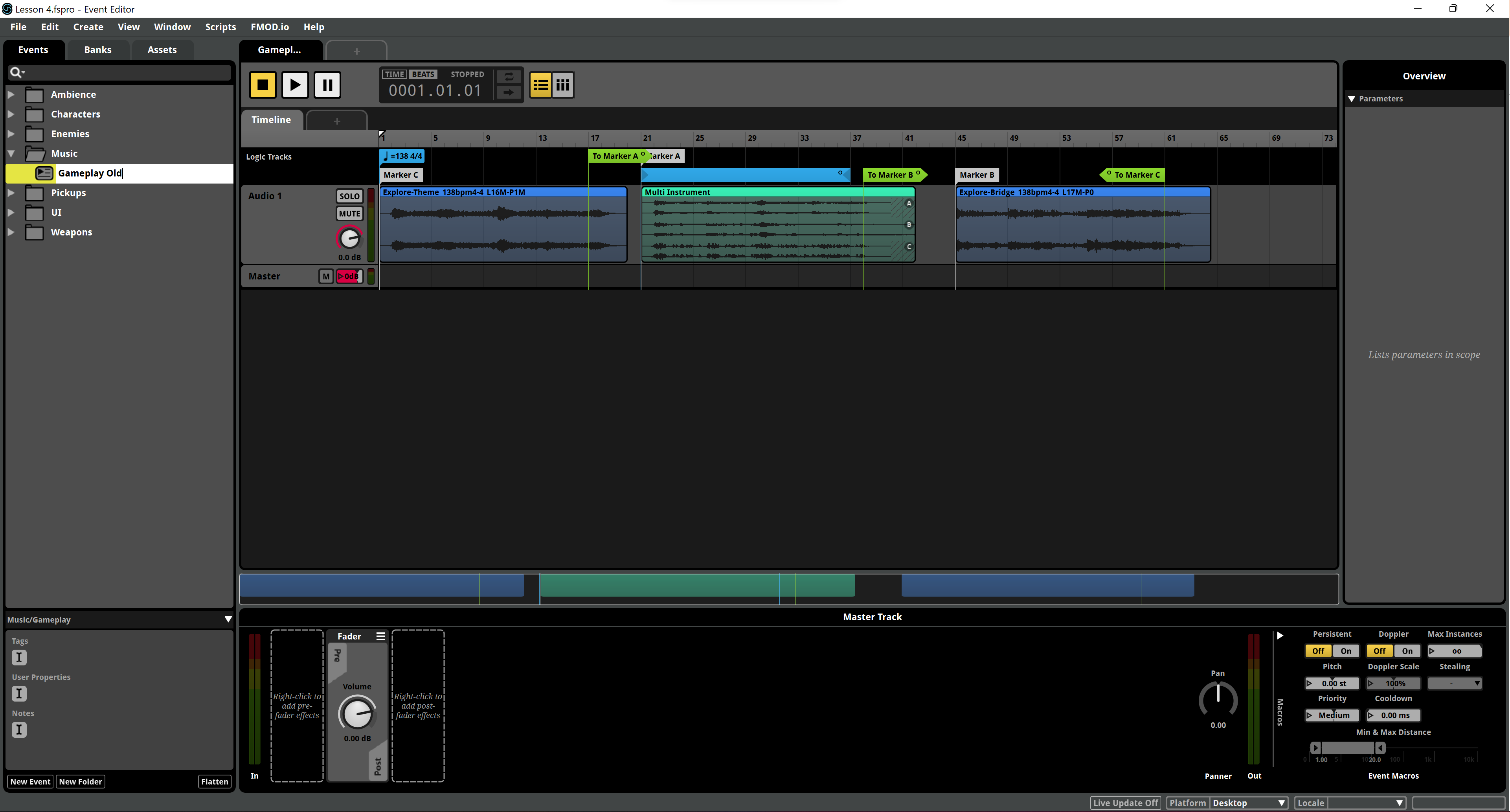
- And we'll add a new Gameplay 2D Timeline event.
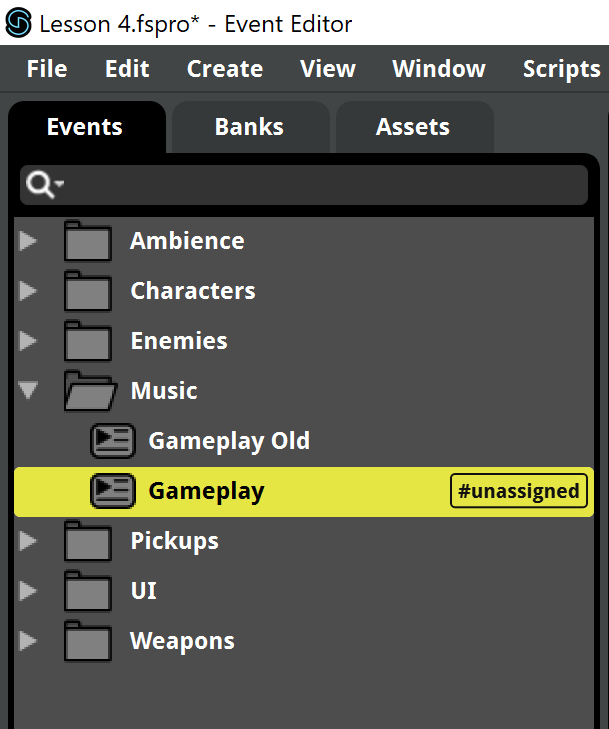
- We'll make room for all the tracks we want to import. Right-click on the last Audio Track and choose Add Audio Track. Repeat this process until you have 12 tracks.
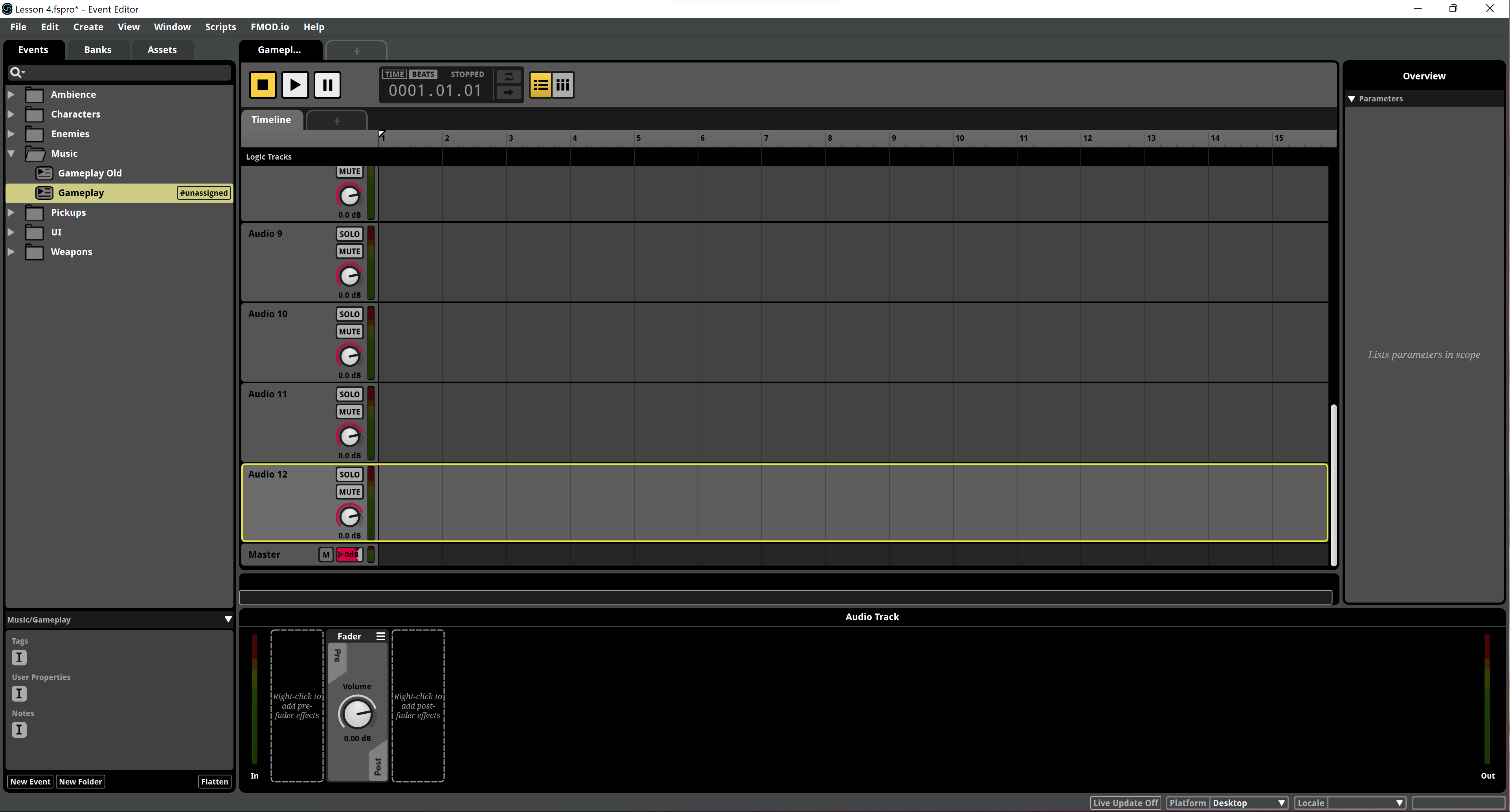
- Add a Tempo Marker at the beginning set to 138 BPM.
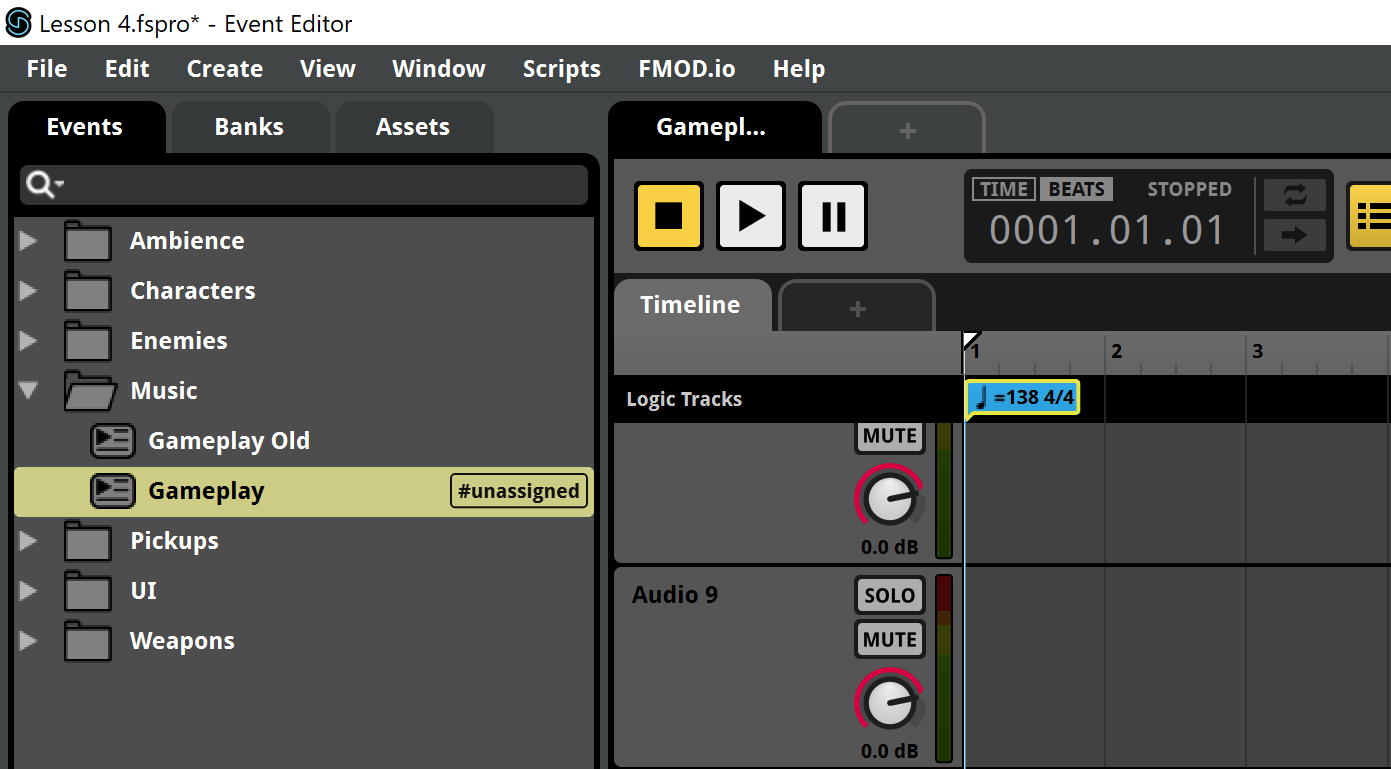
- Now we'll add a Multi Instrument to the 1st track.
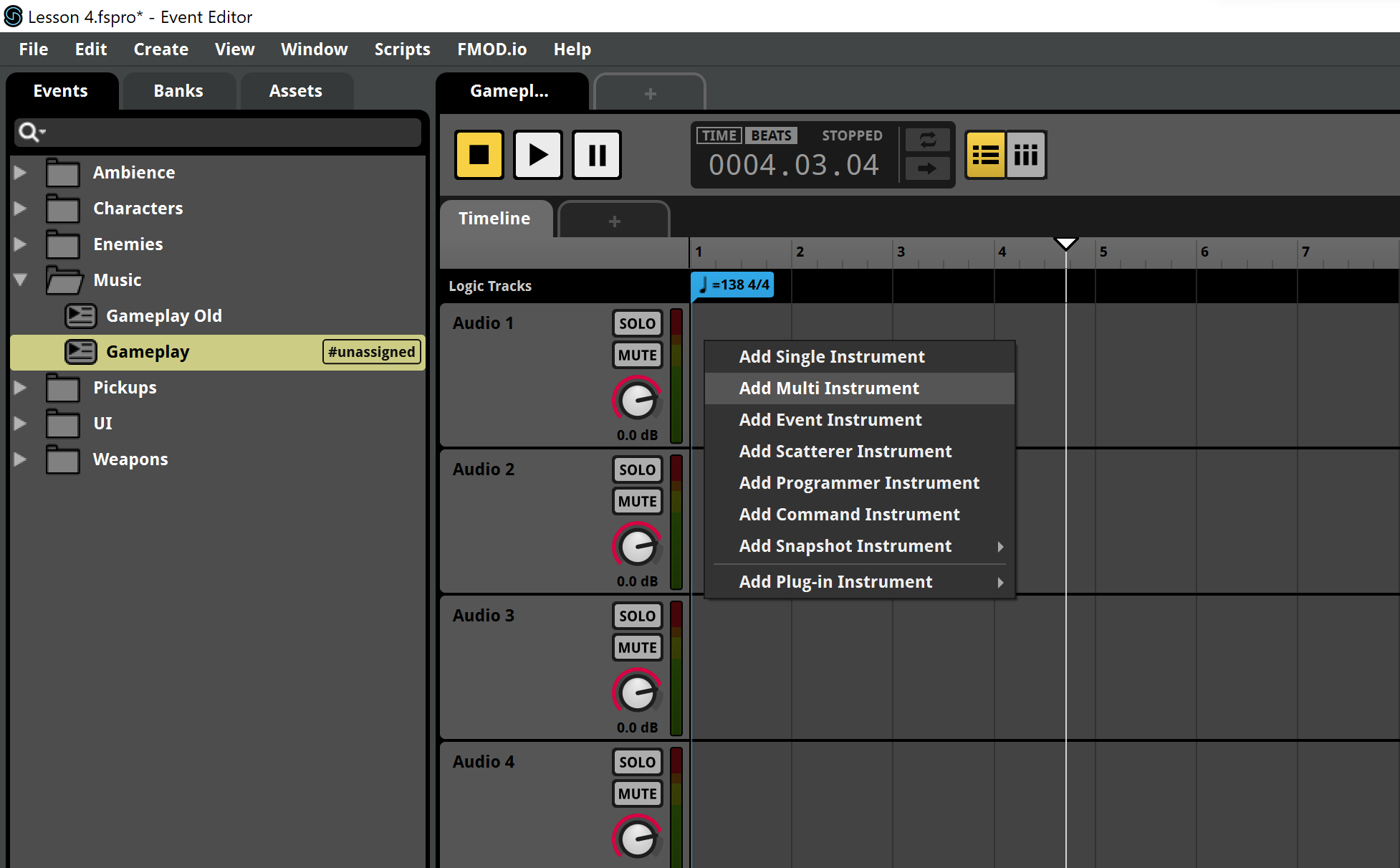
- We'll make it at least 10 measures long so all tracks will fit in.
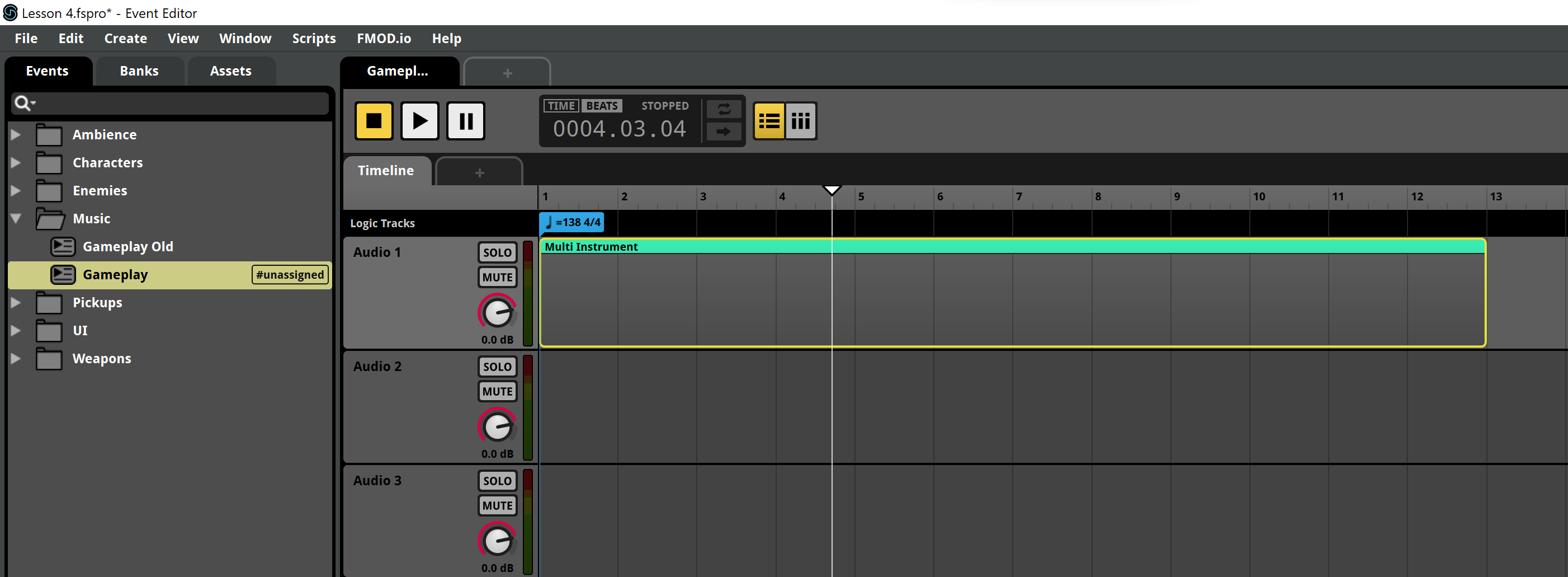
- Now, copy and paste this Multi Instrument to all the tracks. You can use the usual Ctrl + C, Ctrl + V keyboard shortcuts on Windows or Command + C, Command + V on MacOS.
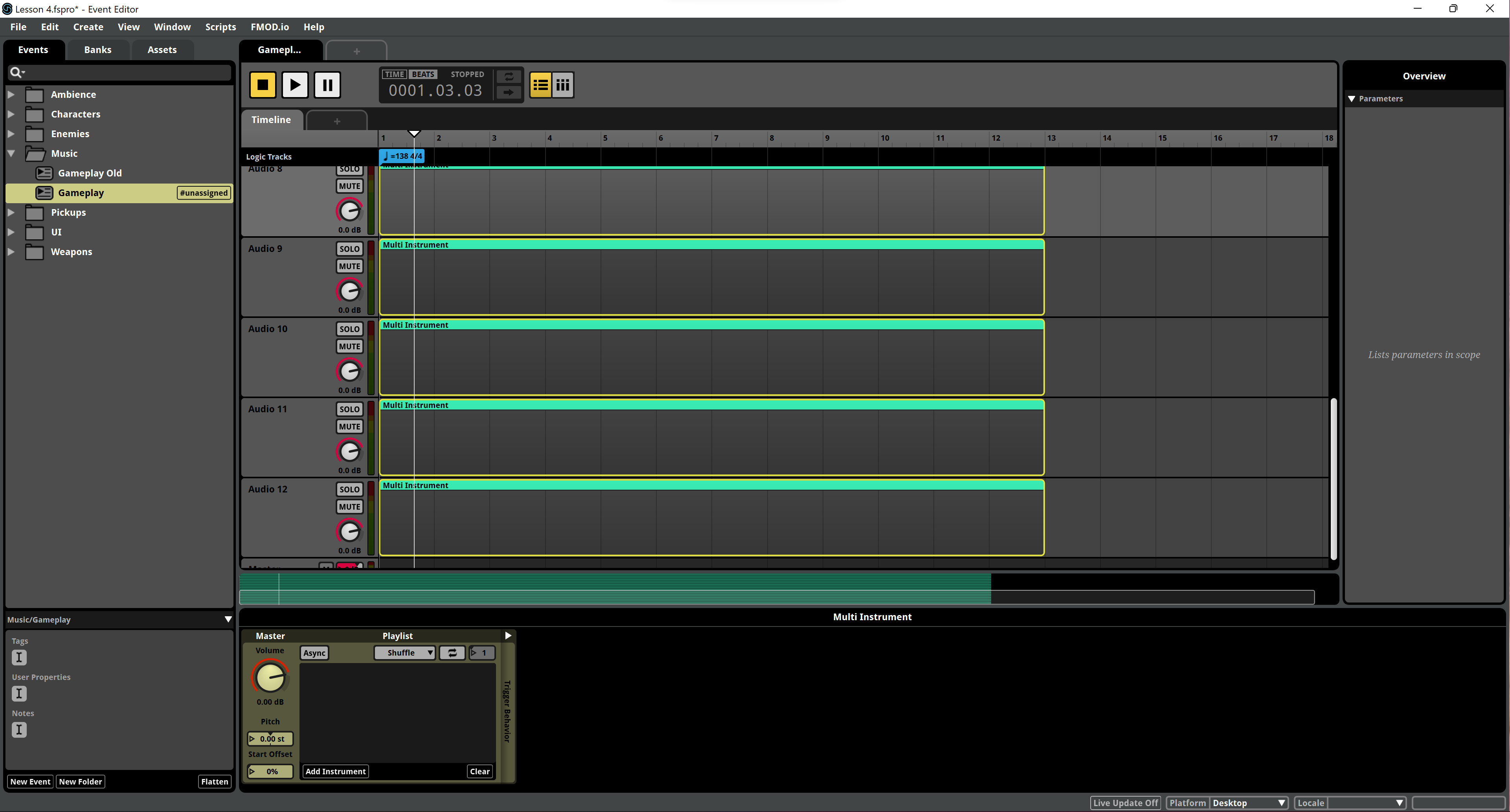
- Now we'll start adding the music files from the Music folder at Combat/Combat-A into the Multi Instruments. You'll notice that all tracks have an instrument name after Combat-A like Arpeggio, Bass1 and 2, Gtr1, 2, 3, etc... Select all the files from the same instrument and drag them to either the empty Multi Instrument in the track or to the empty Playlist at the bottom.
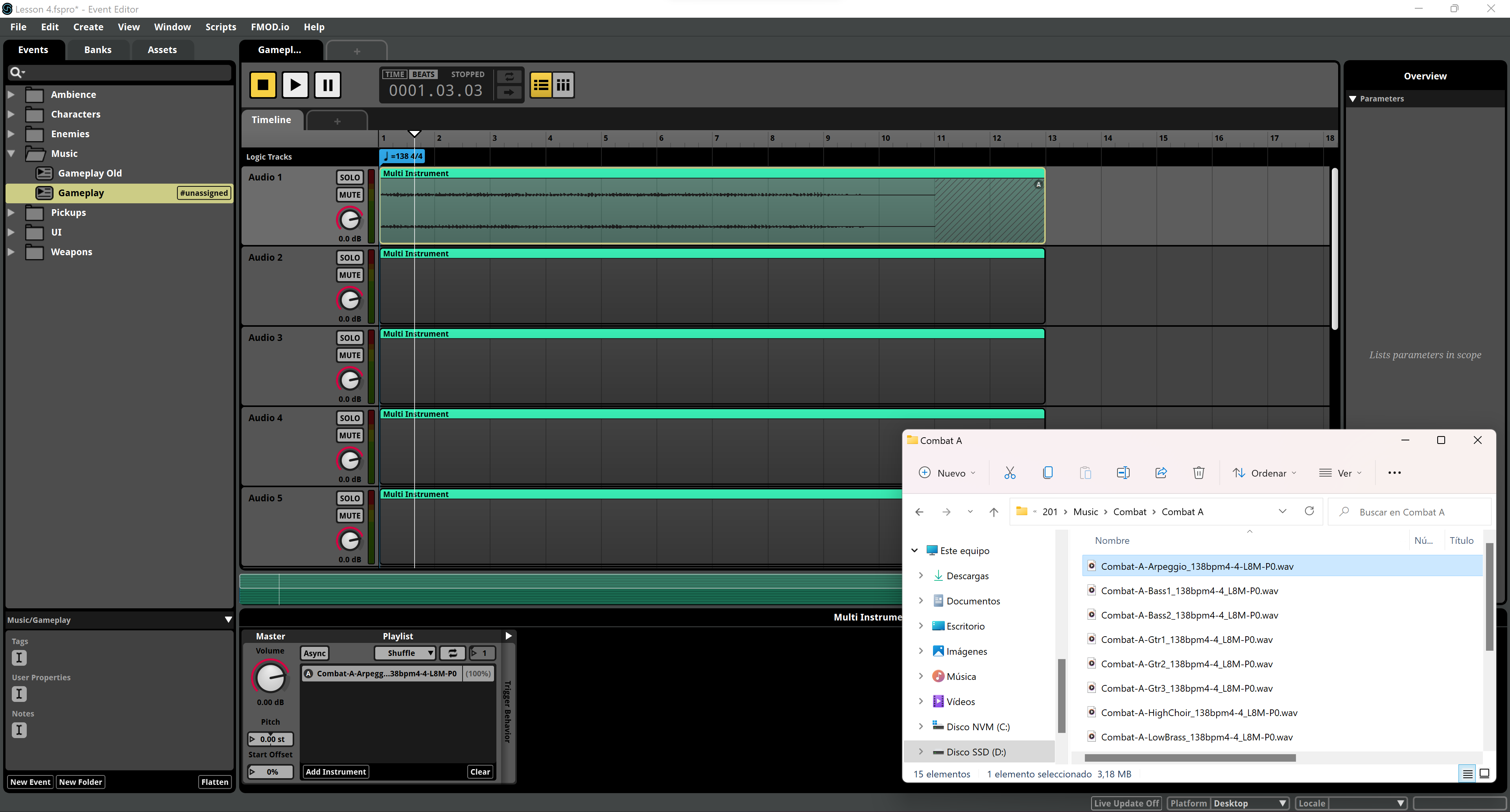
- Do this with all the 9 different instruments.
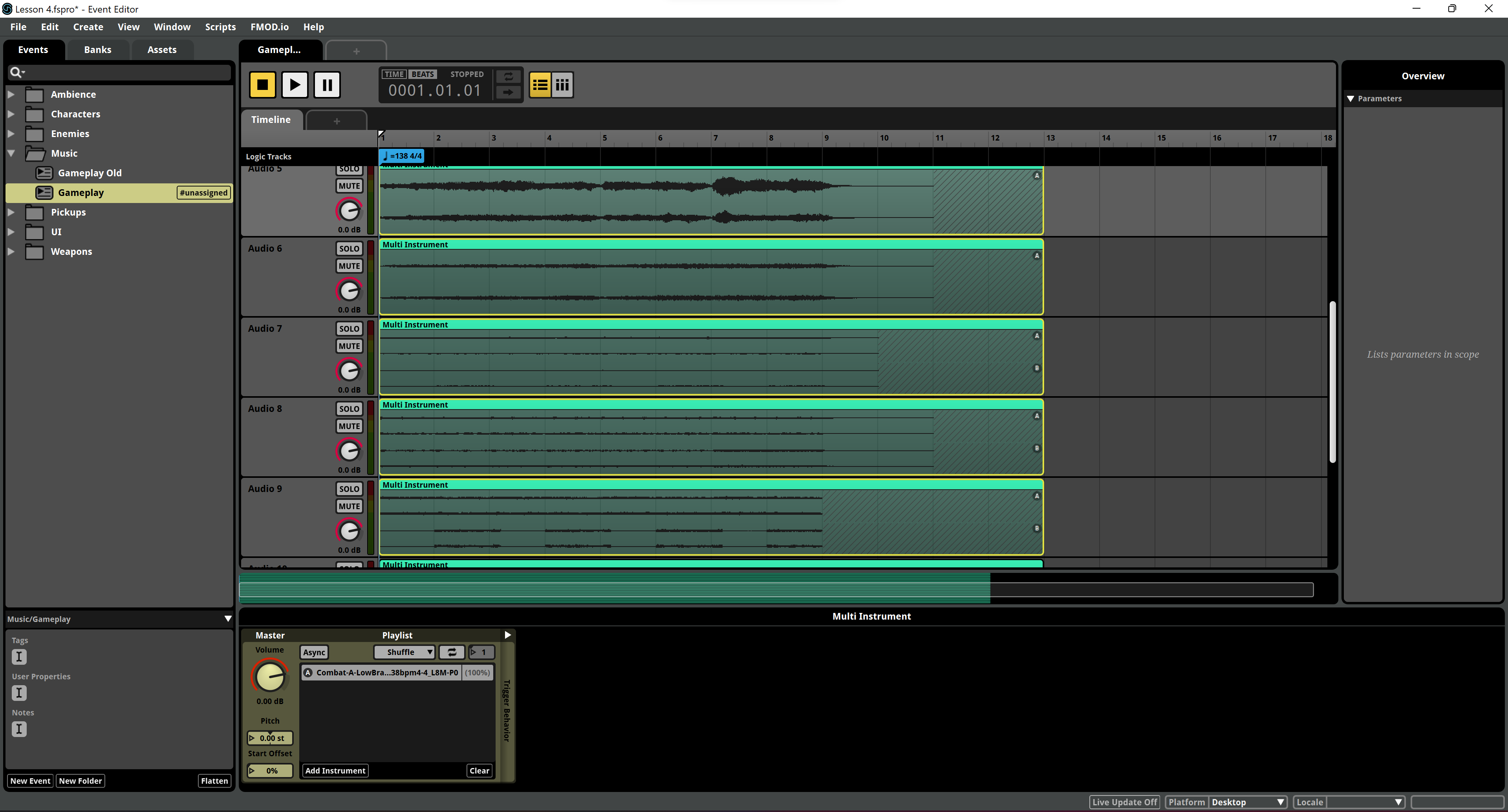
- You'll find the percussion instruments for the last 3 tracks at Combat/Combat-AB-Rhythm. Add them to the Multi Instruments. You'll notice they're only 4 measures long.
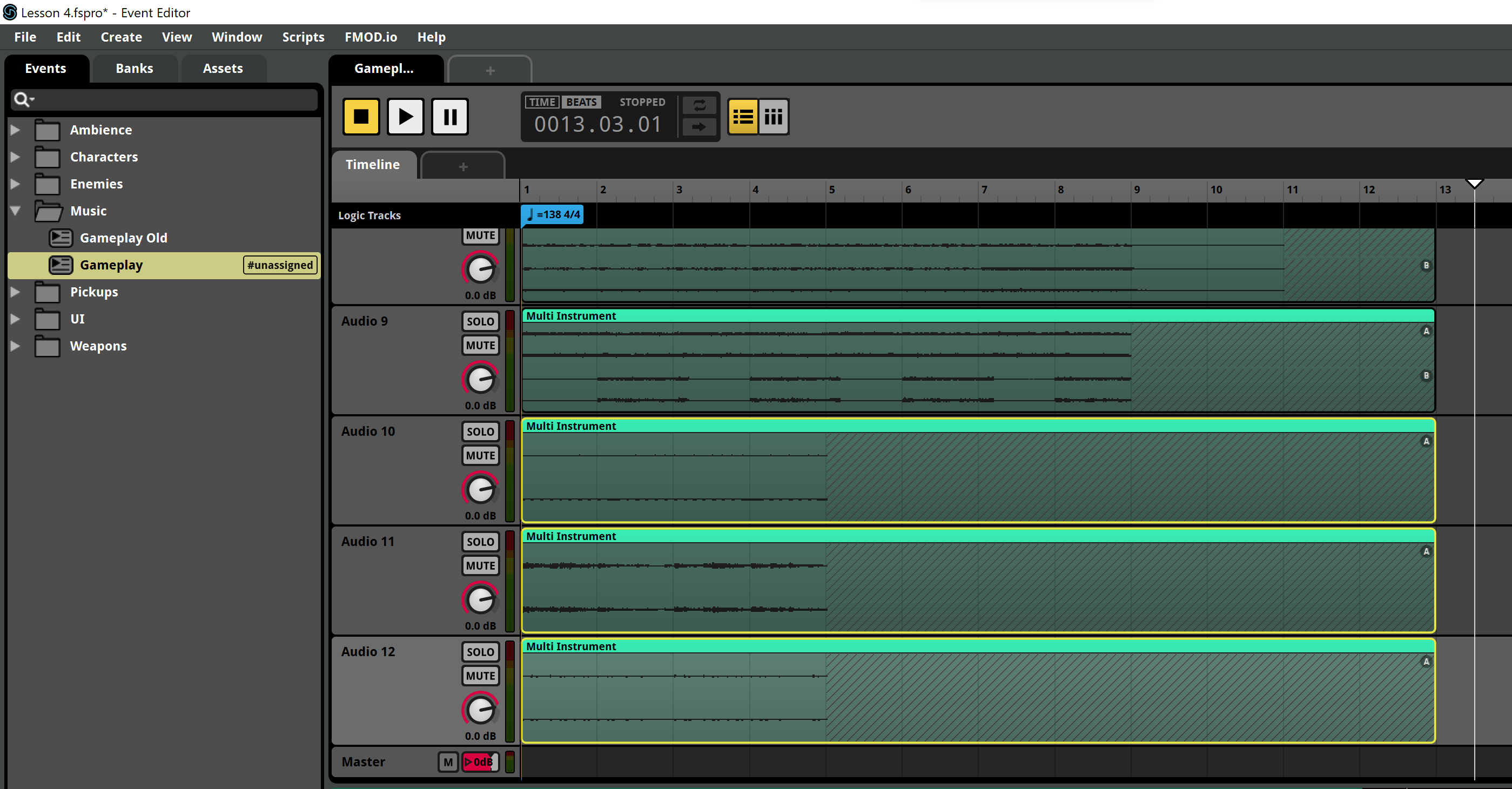
- Select one of the tracks inf the Playlist at the bottom. A preview of the track will unfold and you'll see a loop button and a box with a play symbol and a oo inside. Turn the loop button on.
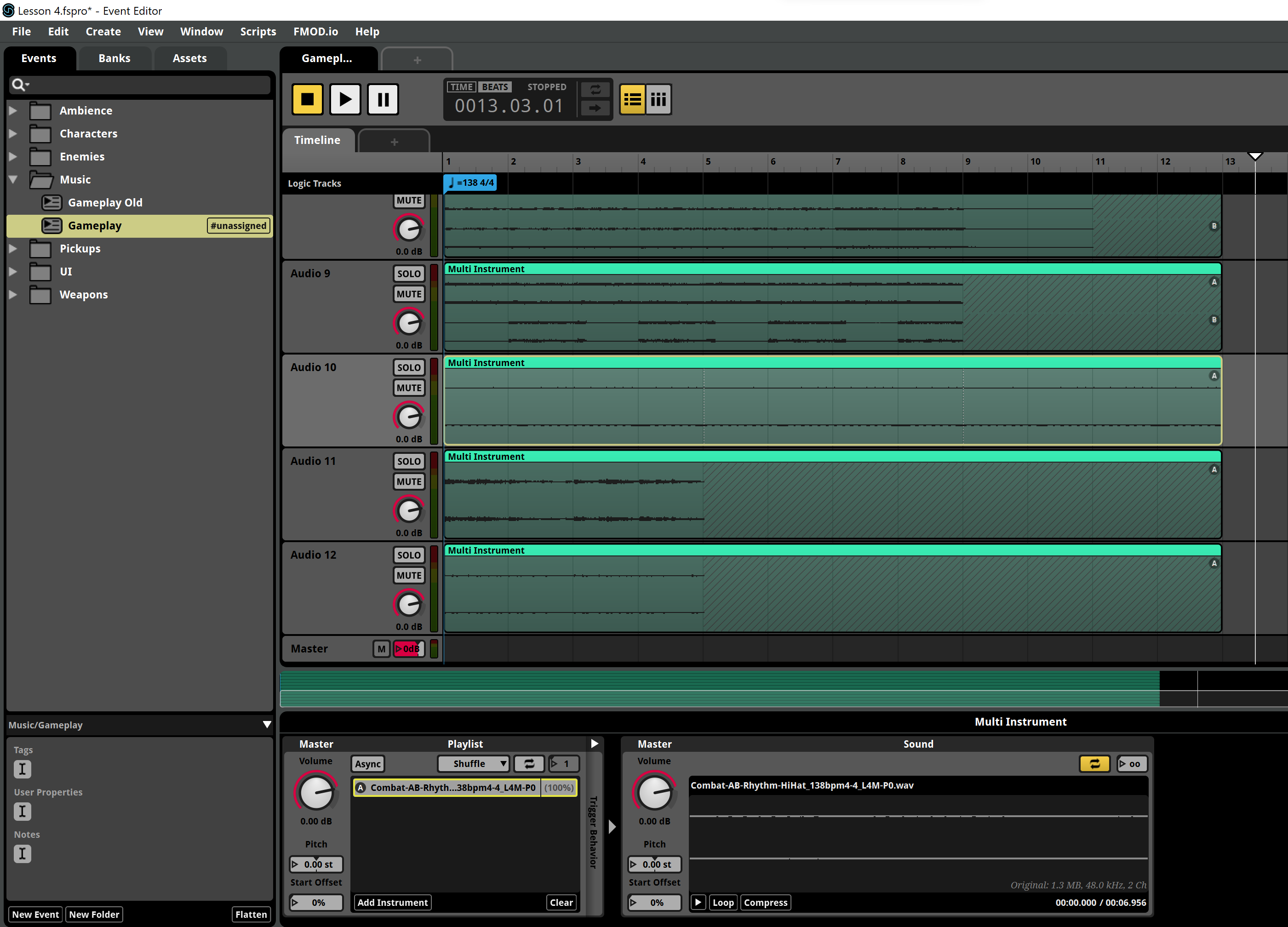
- That will make the track loop forever into the Multi Instrument. Click on the oo symbol and drag it slowly up to set 2 repetitions.
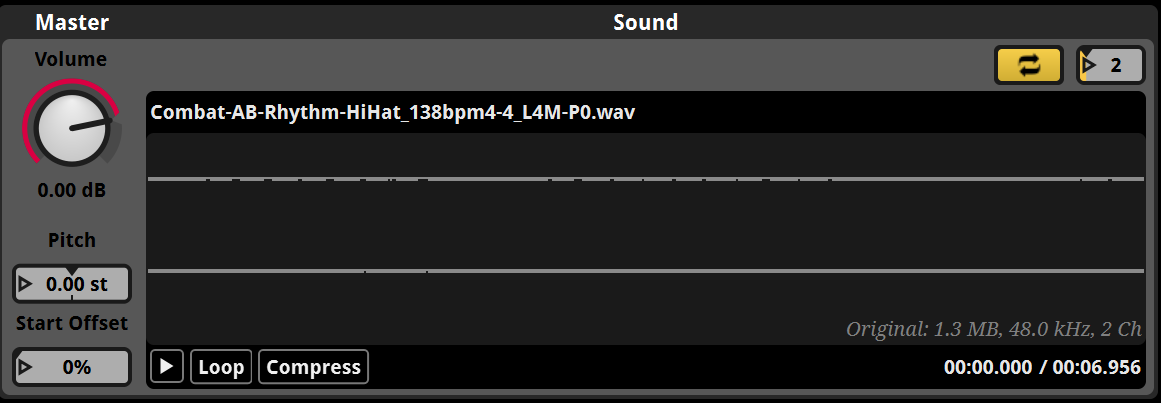
- Do the same with the other 2 percussion tracks.
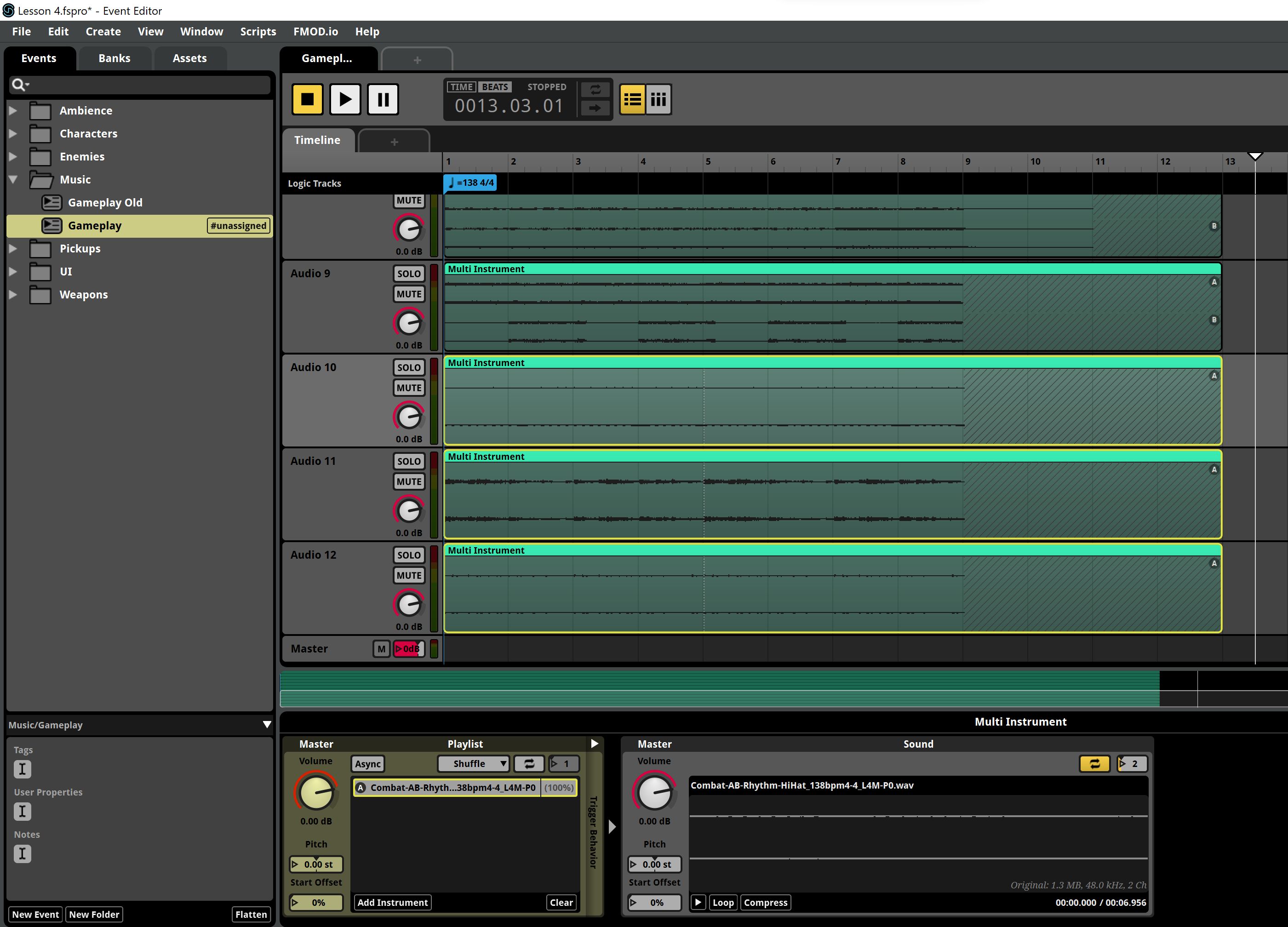
- Now we'll add a new track to the Multi Instruments. In this case we'll use a Silence Instrument which is essentially a silent track. Right-click over the last percussion instrument's Playlist empty space and choose Add Silence Instrument.
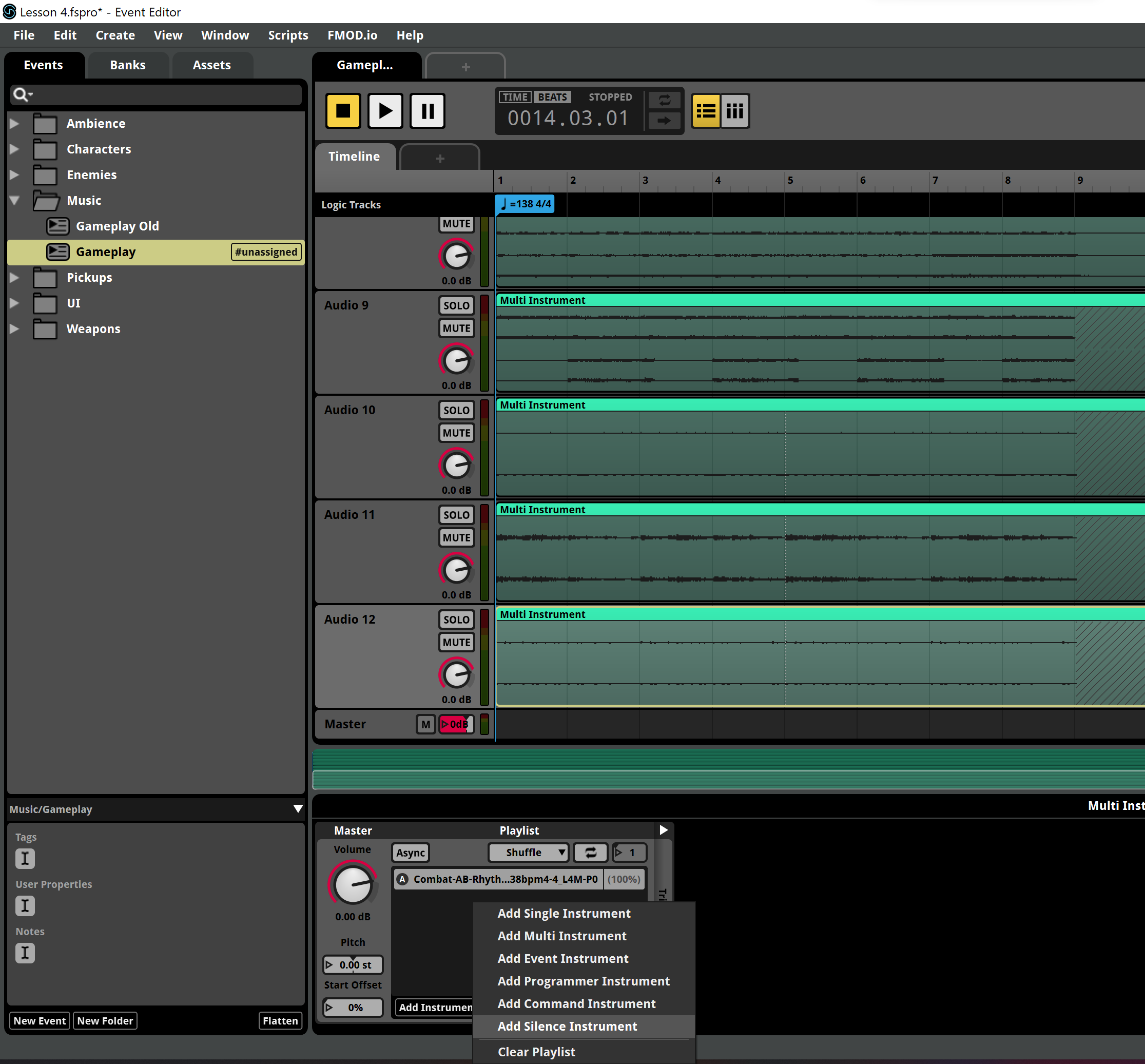
- Do the same for all the tracks except track 11 which contains the main rhythm and we don't want it to stop. Now you can play the event from the beginning to listen to different possible random variations of the score.
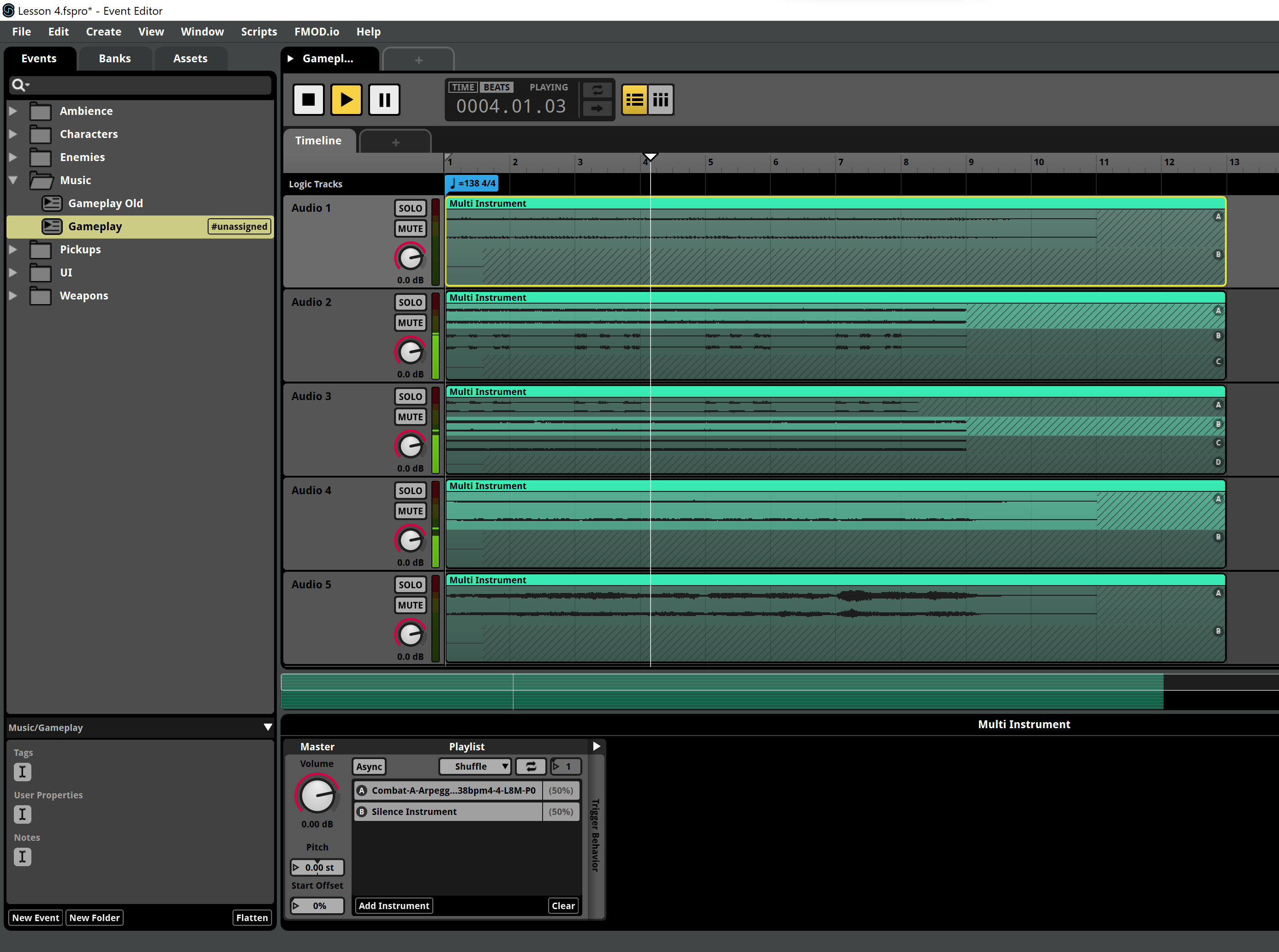
- Now we want the music to keep playing so we'll use a Loop Region for that. By now, you should already know how to add it!
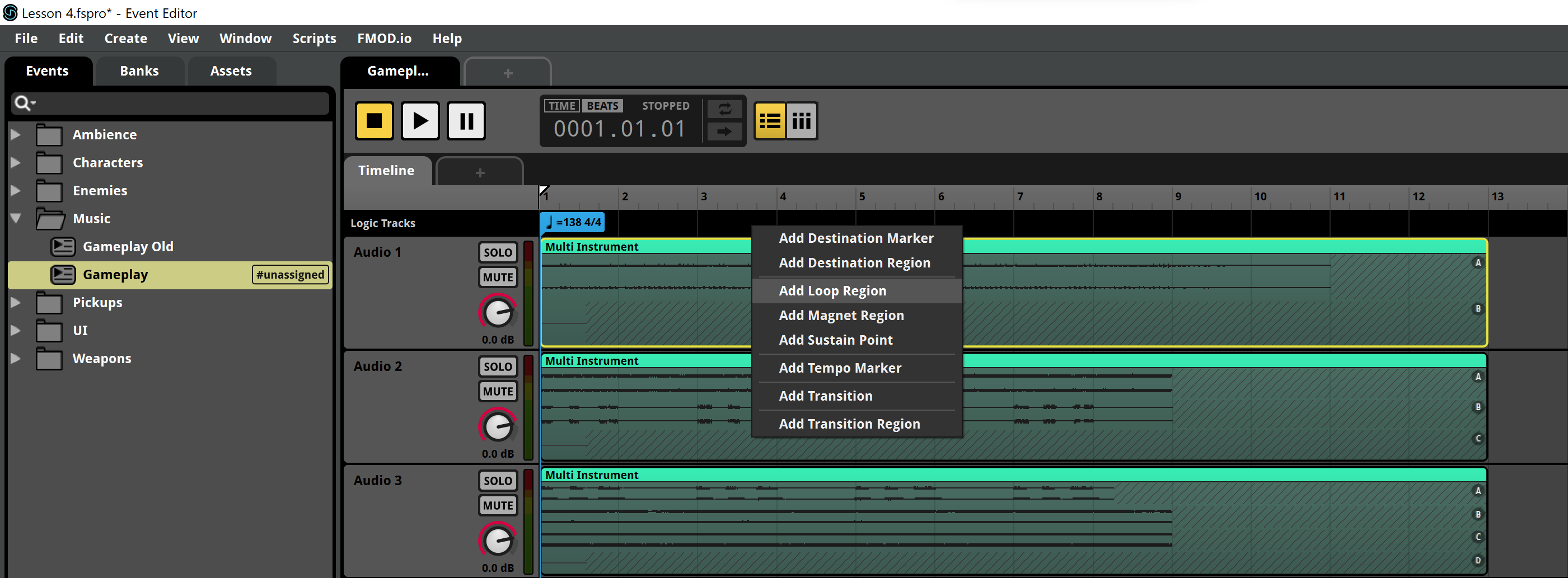
- Adjust it to start at the beginning and be 8 measures long. We'll also add a Transition Timeline to keep the post-exit parts.
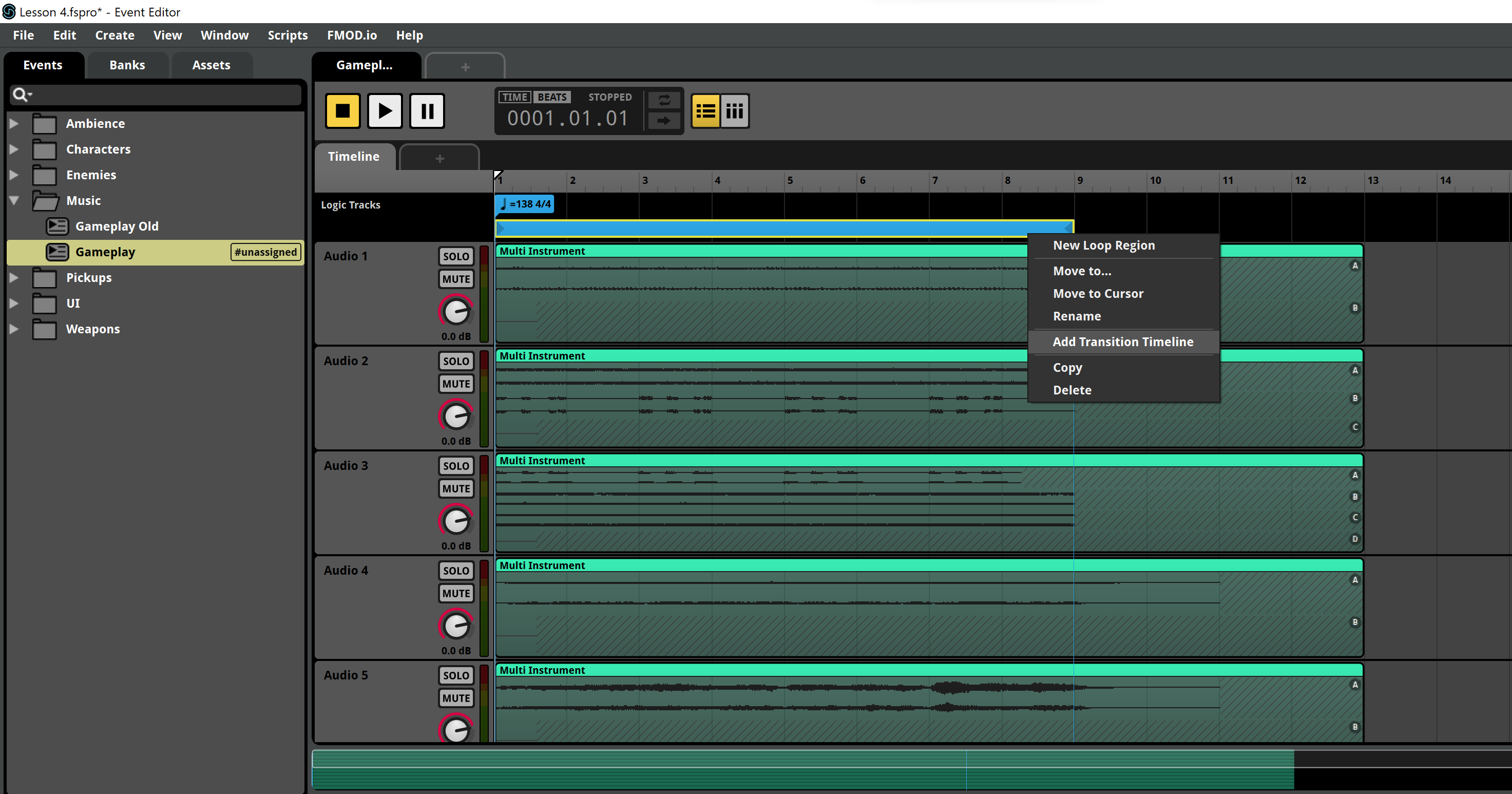
- Make it 2 measures long and overlap all the tracks, removing the crossfades (annoying aren't they? At the moment of writing this, there's no way to disable this behavior in FMOD)
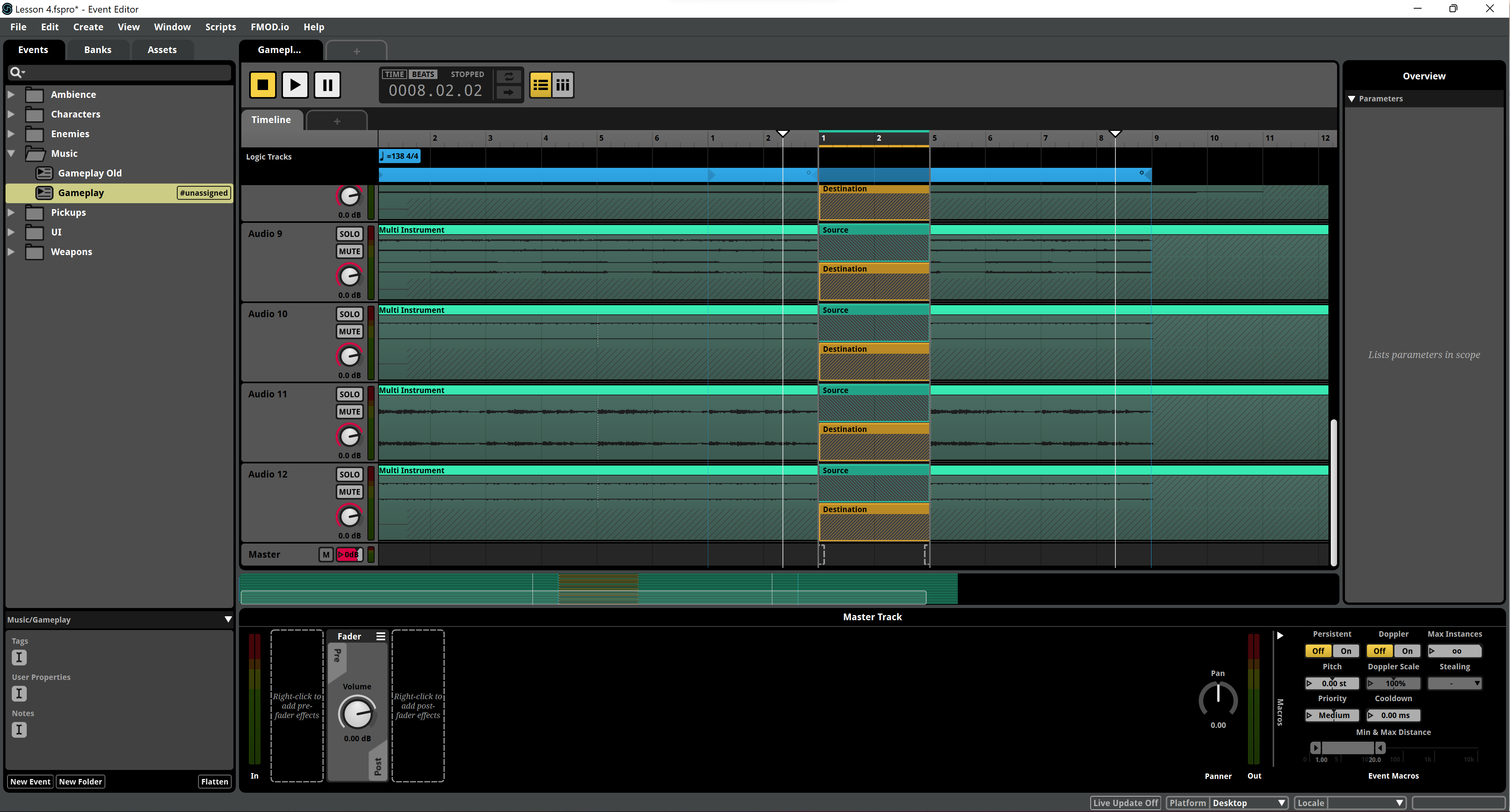
Ready! Feel free to generate the Bank and test it into the game!