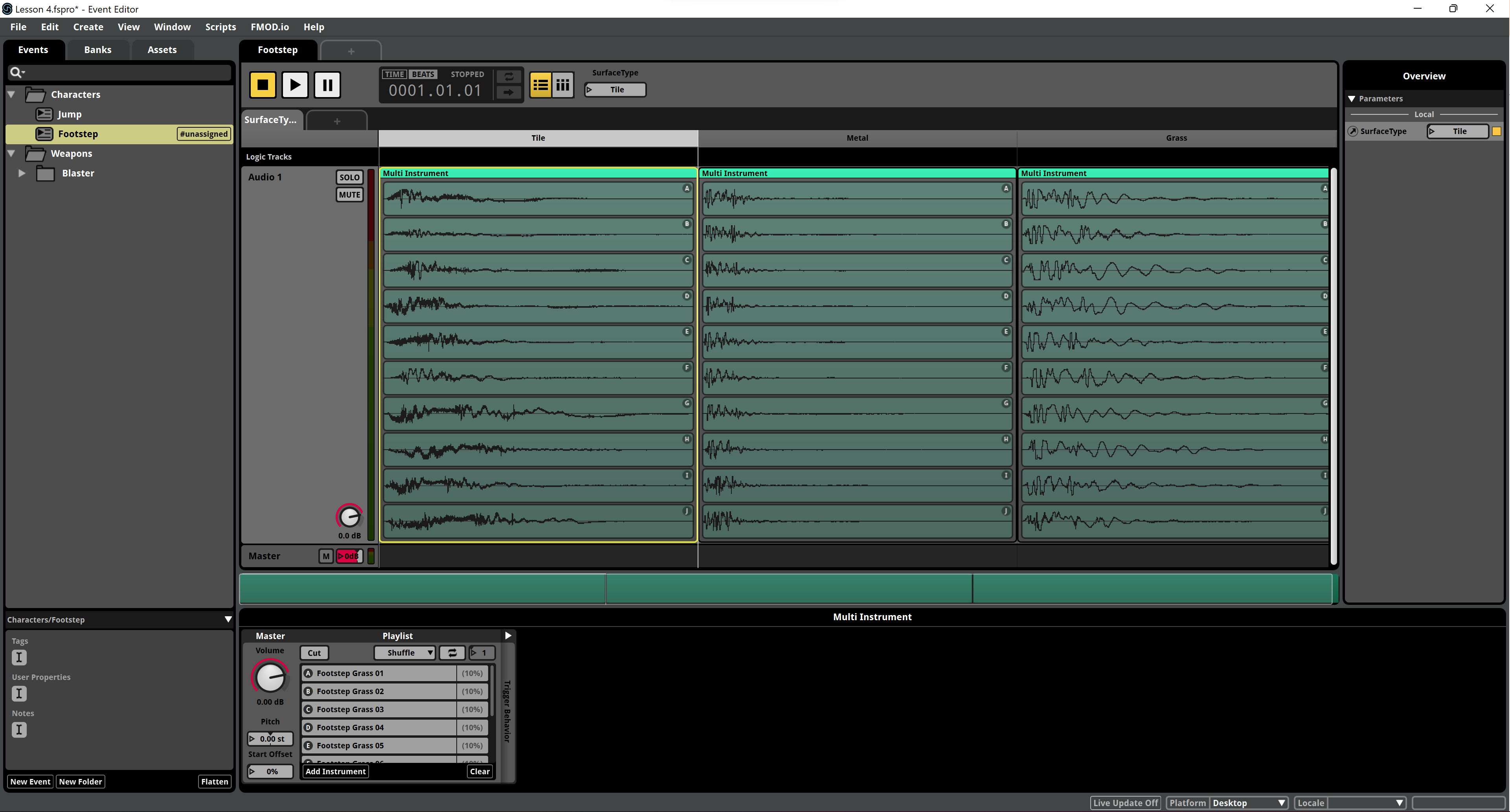Last update: 2025-08-03
101: Sound Design
Lesson 3: Connecting Game Parameters
Some game parameters of the game might affect the way we play sound, like the surface we're walking on, the player health, the tension level... We'll see how can we define an connect different kind of parameters with the sound in FMOD.
- First we'll create a new event to play the foostep sounds. This time we don't need a Timeline, right-click the Events panel and simply choose New Event.
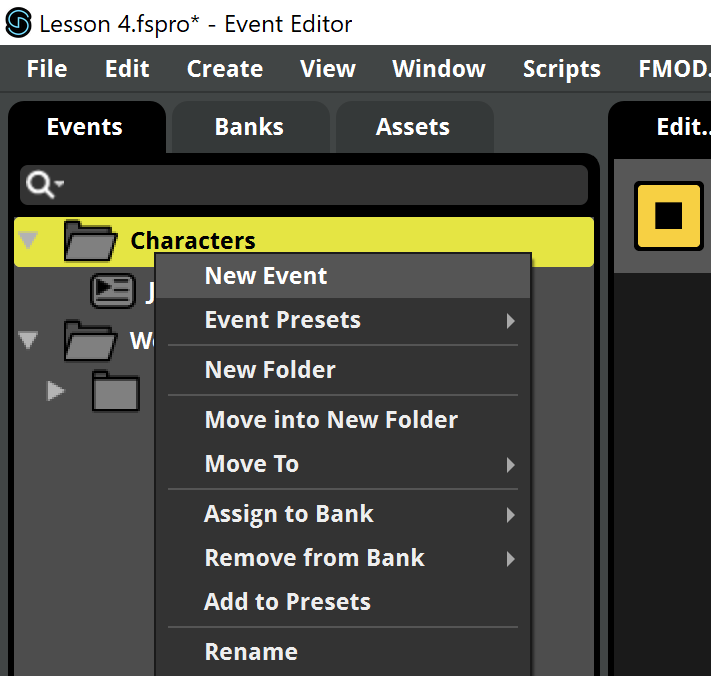
- The path of the event is Characters/Footstep.
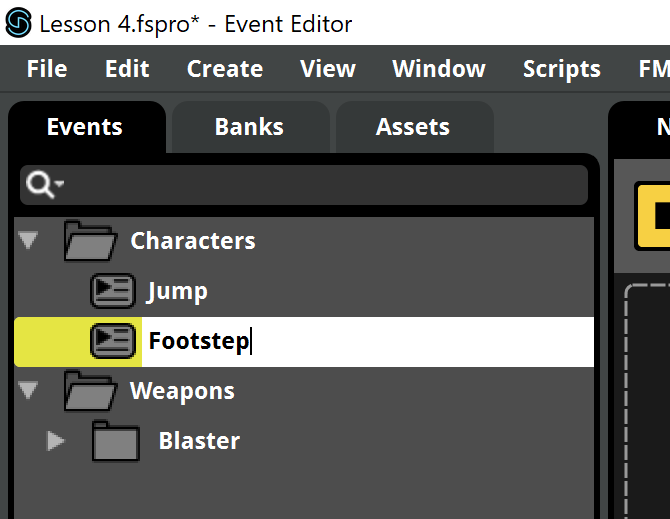
- We'll now add the parameter that will inform us about the surface type the player is walking or running on. We could create it from the Create and selecting Add parameter but in this case we also want to create a Parameter Sheet for the event to be able to select differnt sounds depending on the parameter. So, instead, we'll right-click the blank event spce and choose Add Parameter Sheet > New Parameter.
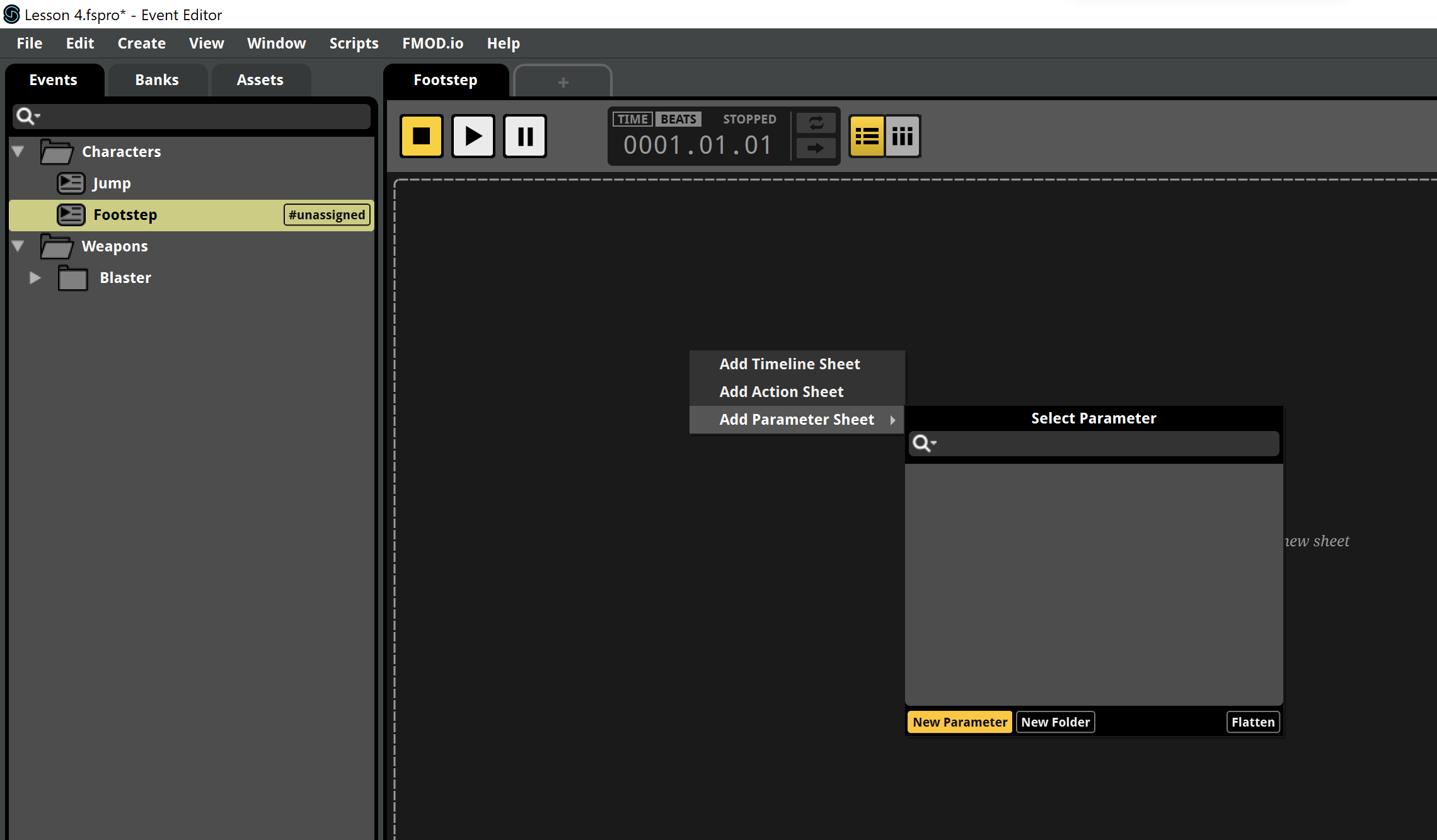
- As you can see there are 3 types of user parameters in FMOD: Continuous, Discrete and Labeled. Essentially, all of they are numbers, but the interesting for this case is that the Labeled one lets us set labels to the different values, so it's easier to identify the meaning of each number. However remember that the actual paremeter is the NUMBER. If you change the name of the parameters and put any other thing it doesn't mind because the link is between the number and the parameter sheet column.
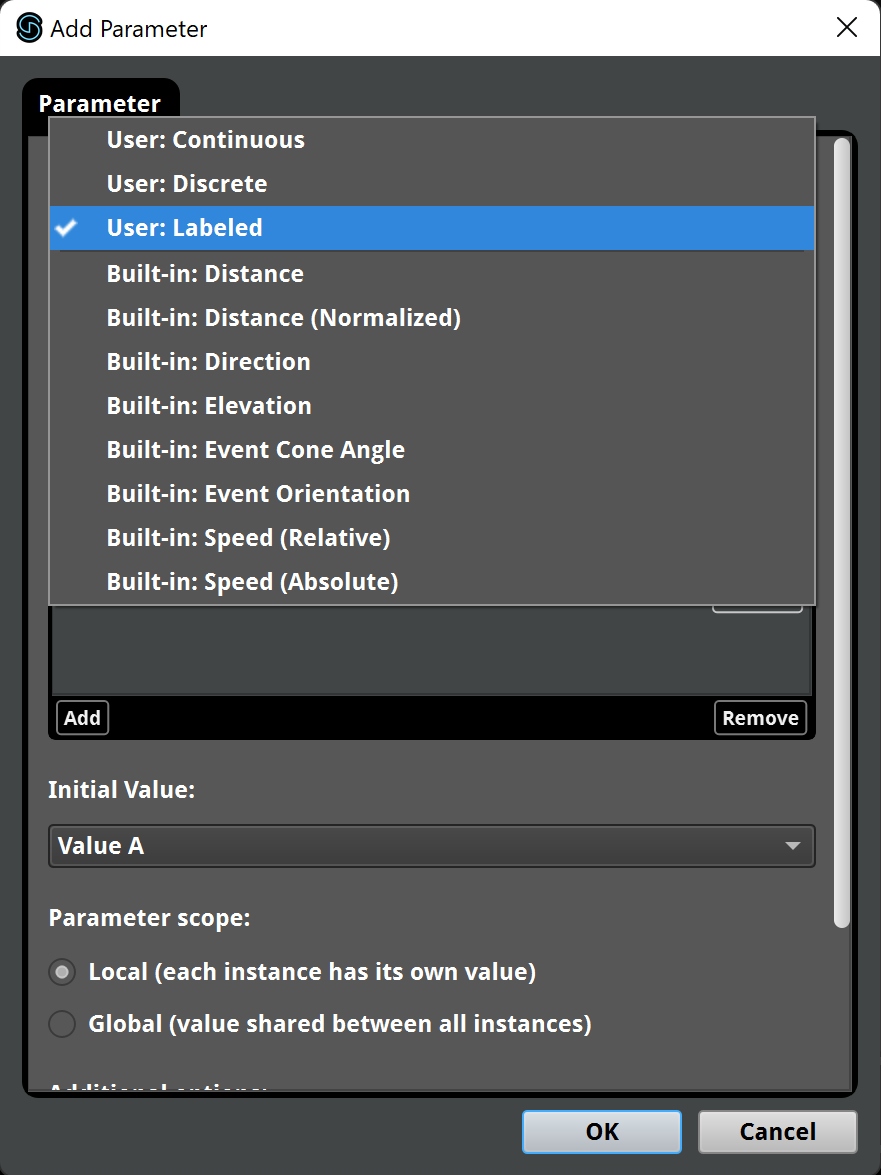
- Enter the parameter name SurfaceType and define the labels Tile, Metal and Grass for values 0, 1 and 2 respectively. In the game, the grass is the green floor, the tile is dark blue while the metal are some light blue ramps.
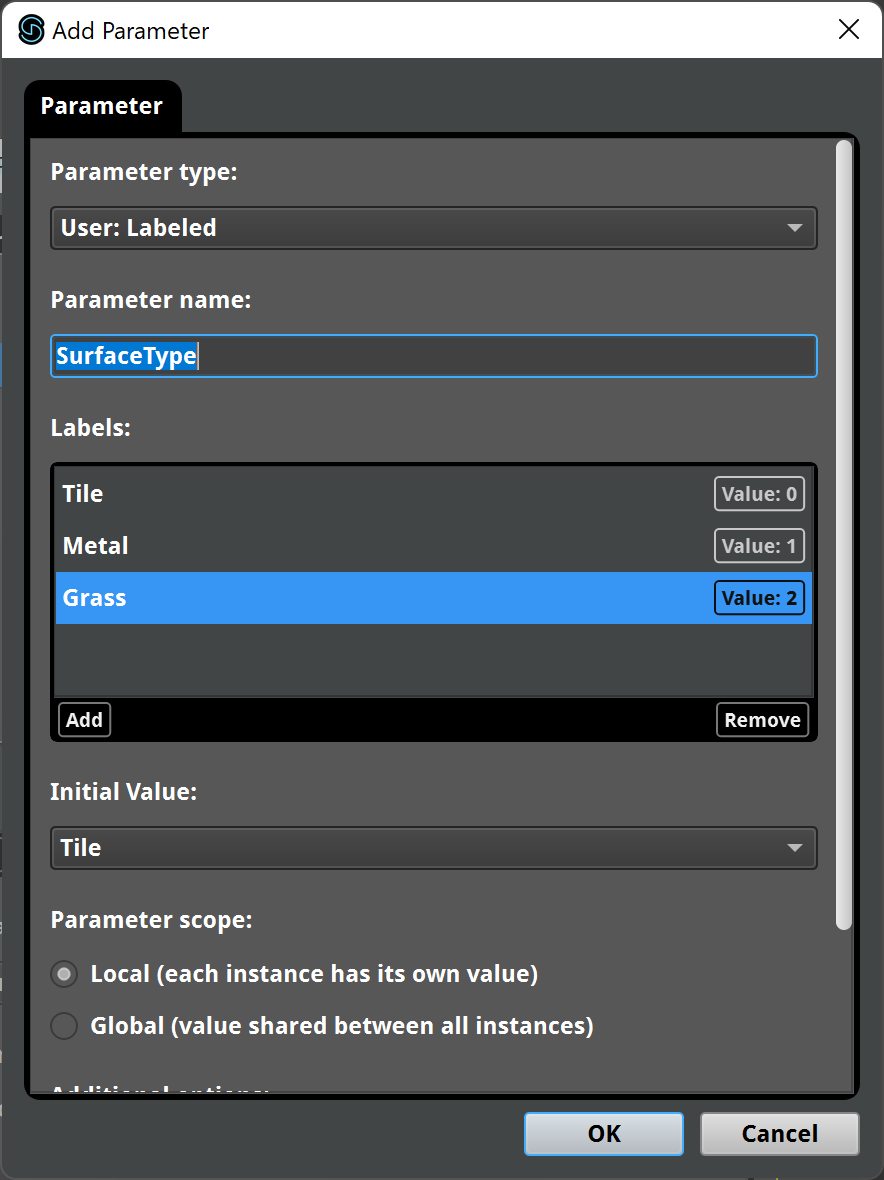
- A tab named SurfaceType will appear as the name of the Sheet. In the sheet you'll see theree 3 sections named after the labels we defined before. Also notice the SurfaceType input on top of the sheets and besides the time counter and the buttons. You'll see that there are no Audio Tracks defined, so we'll create one by right-clicking over the Master track and choosing the Add Audio Track option.
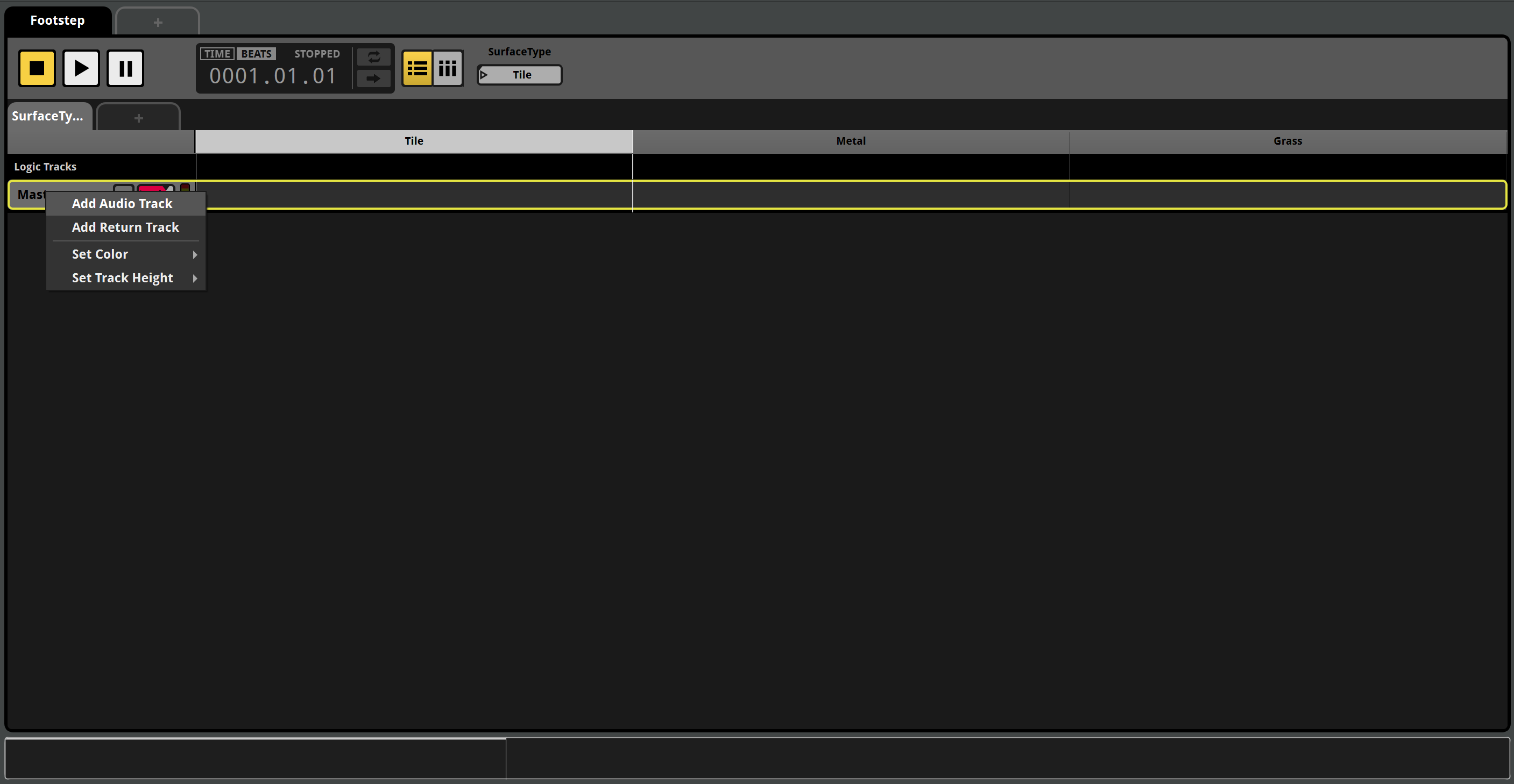
- Now let's drag the bottom of the track to make it higher, so we'll be able to see the waveforms of the audio clips we're going to add.
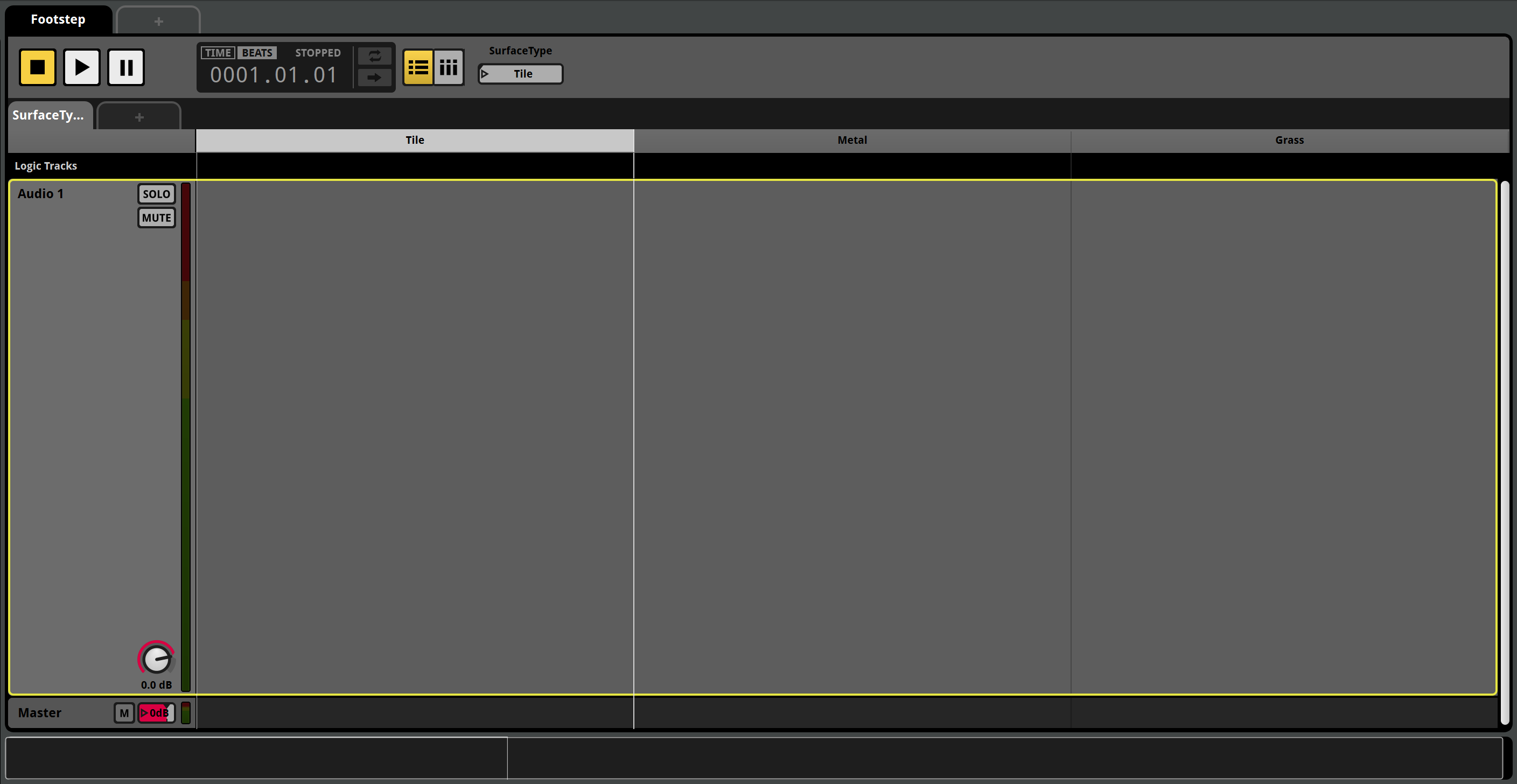
- Drag all the samples for a given surface type into its corresponding section to create a Multi Instrument for them.
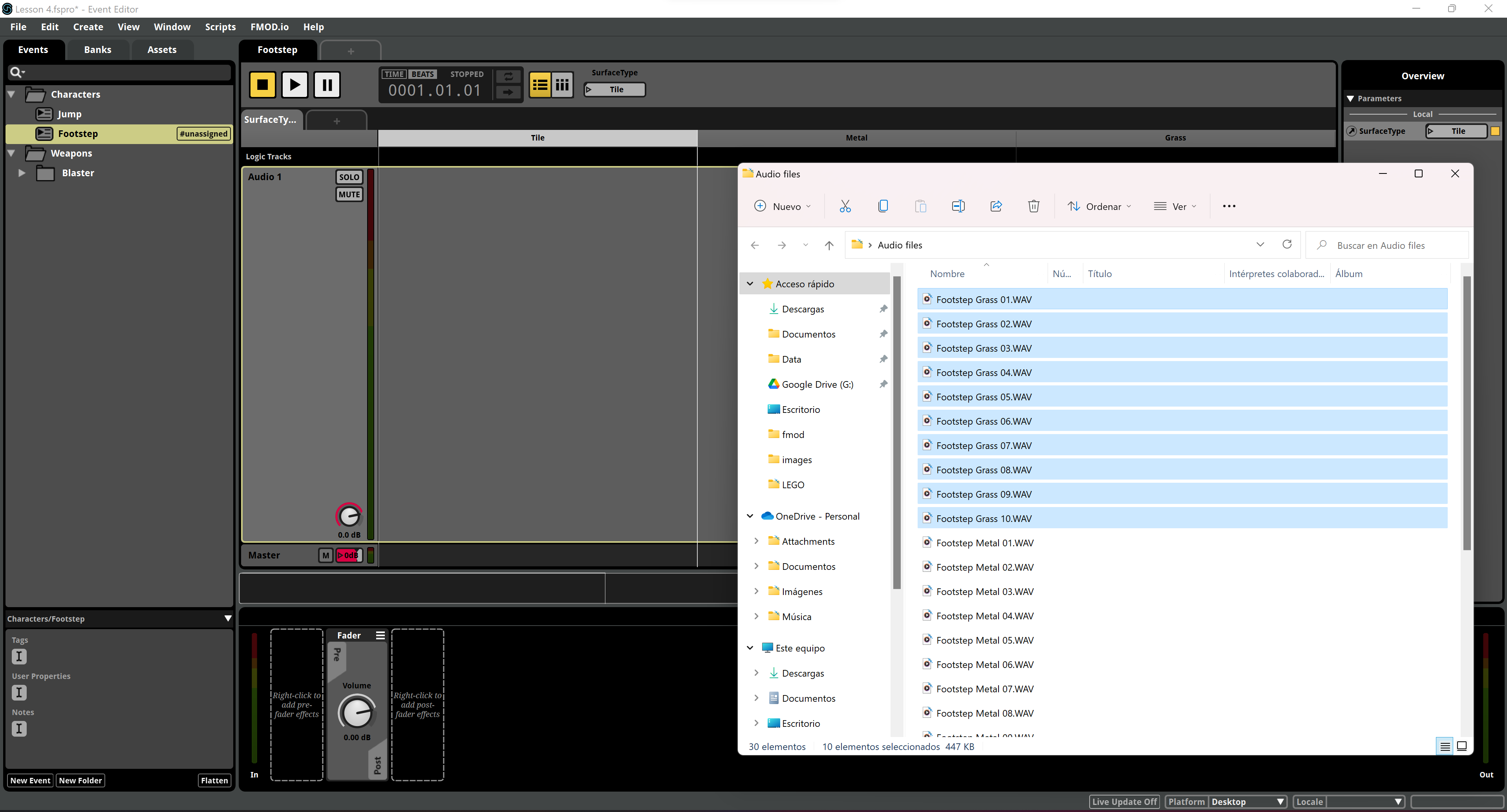
- Drag all the other samples into their corresponding section to create a Multi Instrument for each one. Now you can select each column to play each sample set and see how the event will sound depending on the SurfaceType parameter. Well done! Feel free to assign the event to the Master Bank, set up its folder and build the Bank to test it in the game!