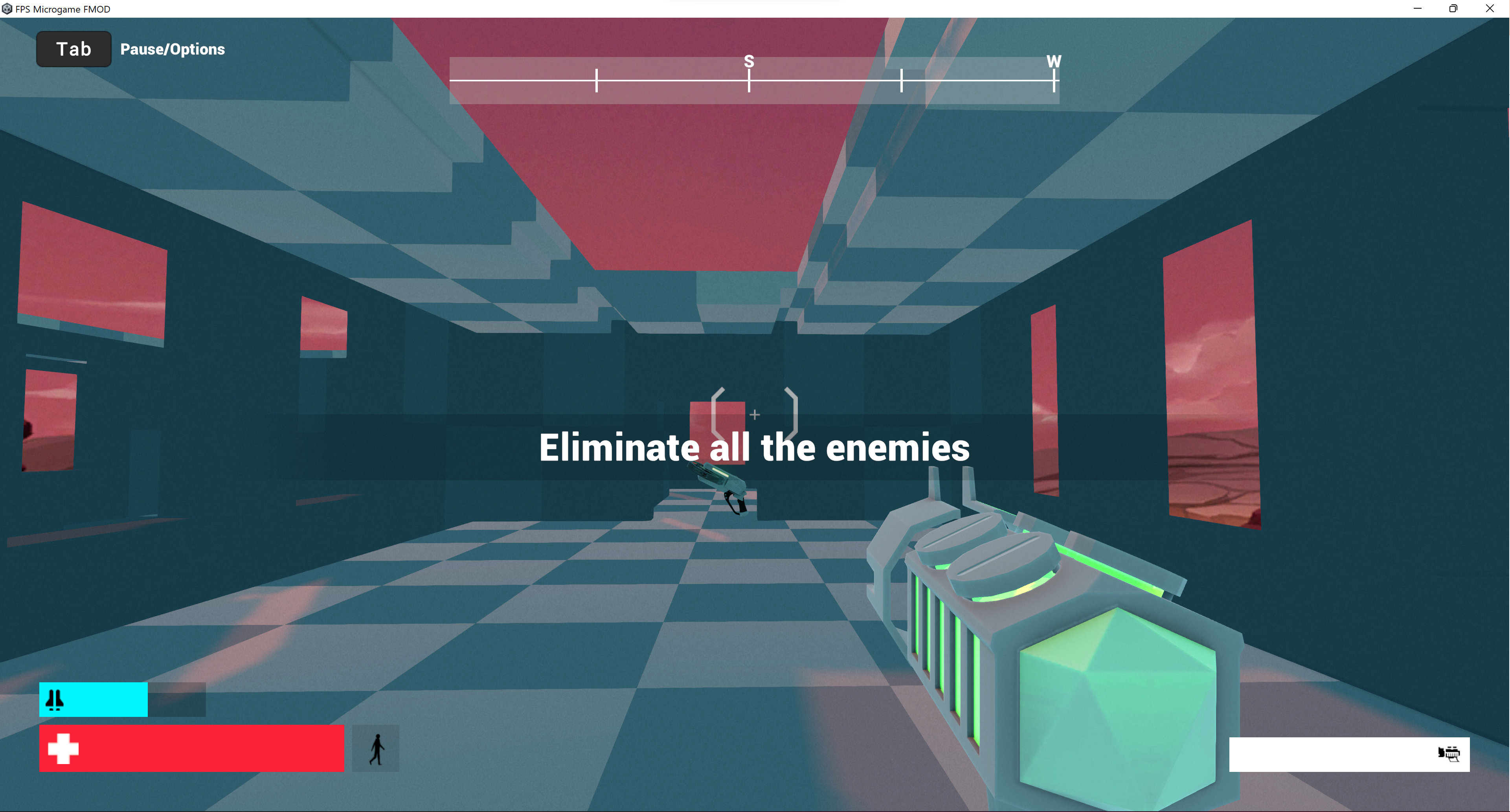Last update: 2025-08-03
101: Sound Design
Lesson 1: Quick Start–From Silence to Sound
You’ll begin by creating a new FMOD project. FMOD projects are not a single file, but a folder with a number of sub folders that collectively contain the various resource files needed to carry out the instructions of how you’ve integrated sound into a game.
- Launch FMOD Studio. FMOD will show us a Welcome Pop-Up asking whether we want to create a New project or open an existing one.
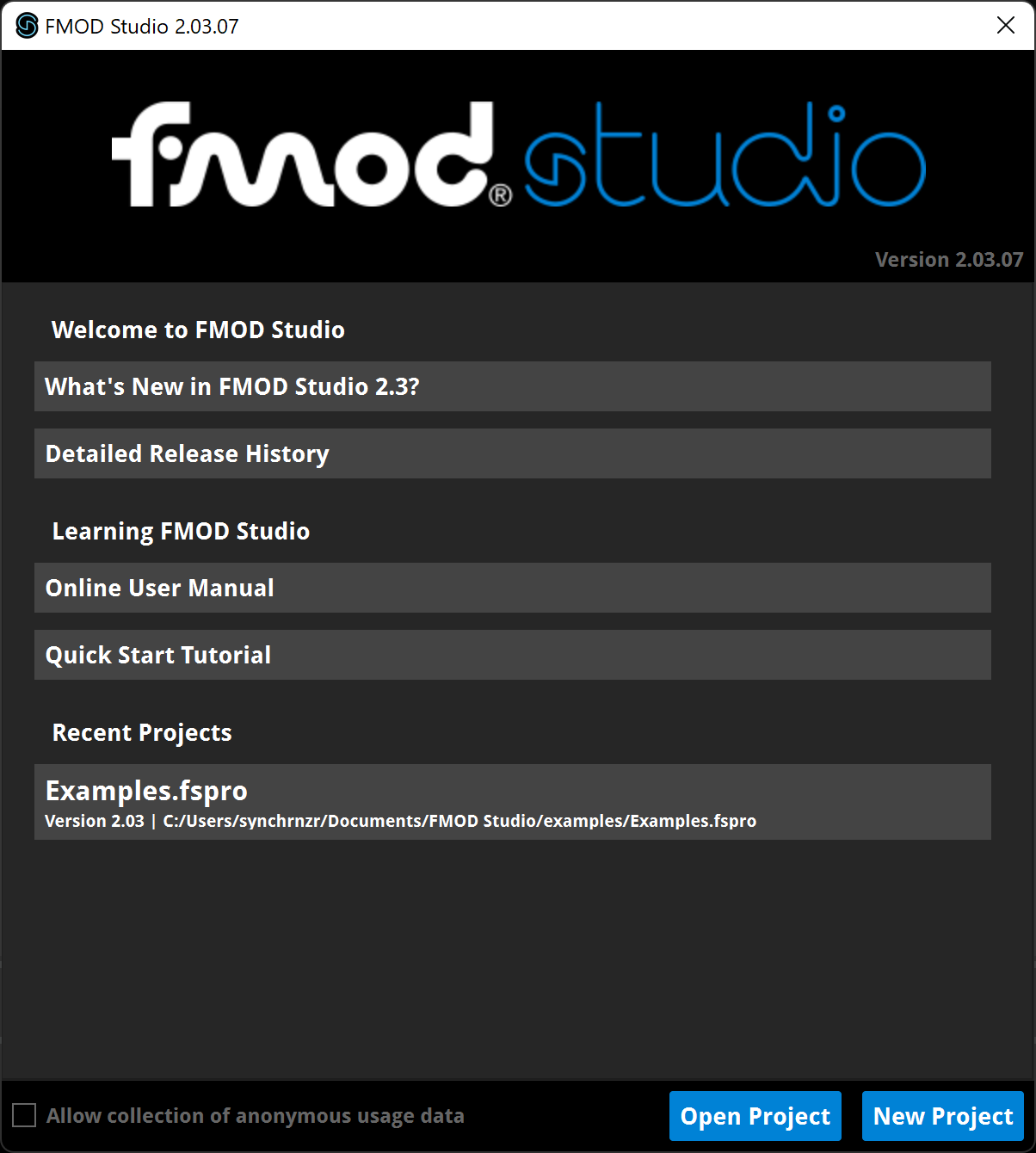
- In the lower-right corner of the Welcome Pop-Up, click New Project.

- You now see the FMOD software interface.
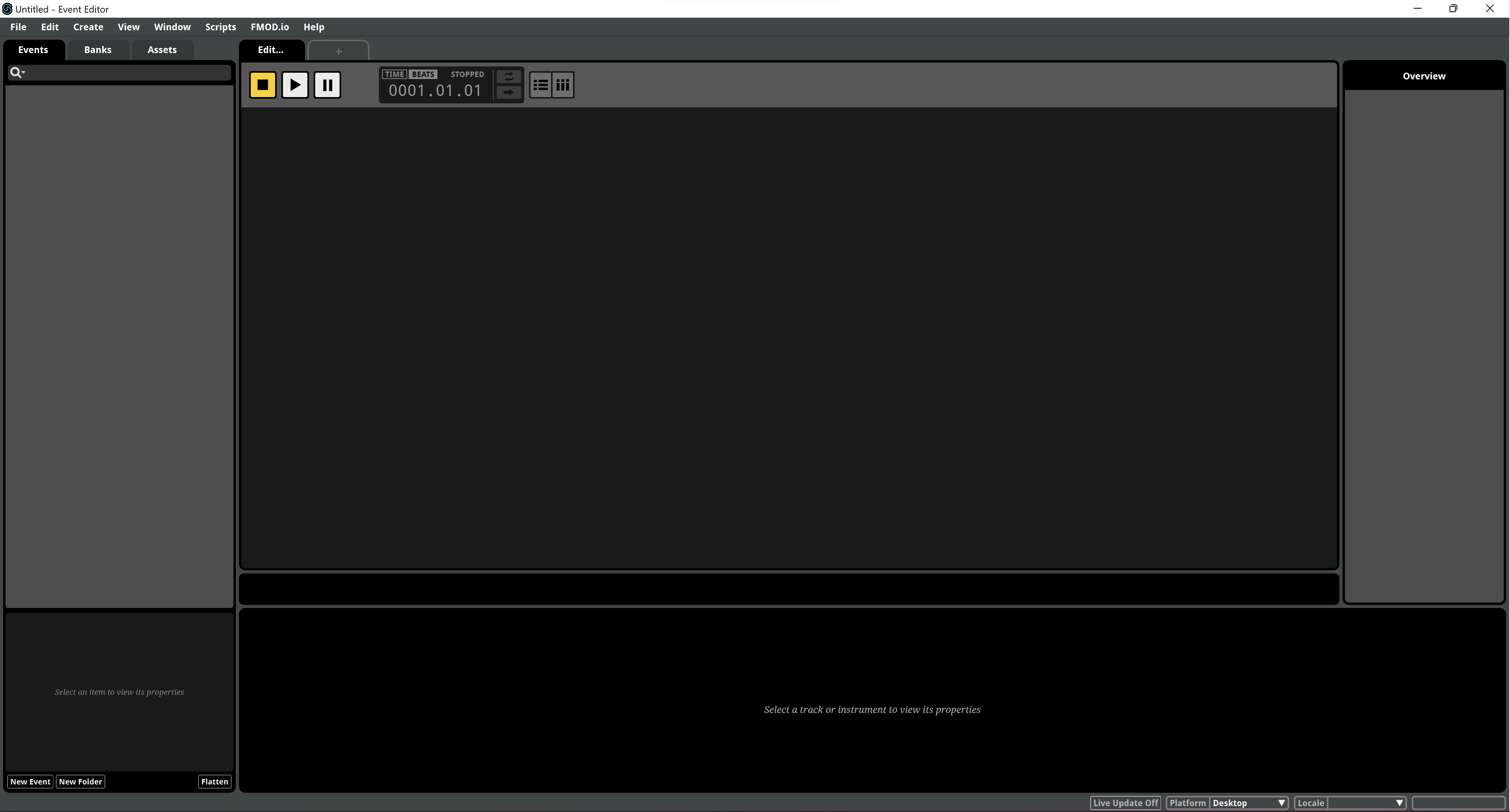
- Now we'll create our first event to add a sound when firing the assault rifle. Right-click the empty space within the Events tab and choose Event Preset > New 2D Timeline.
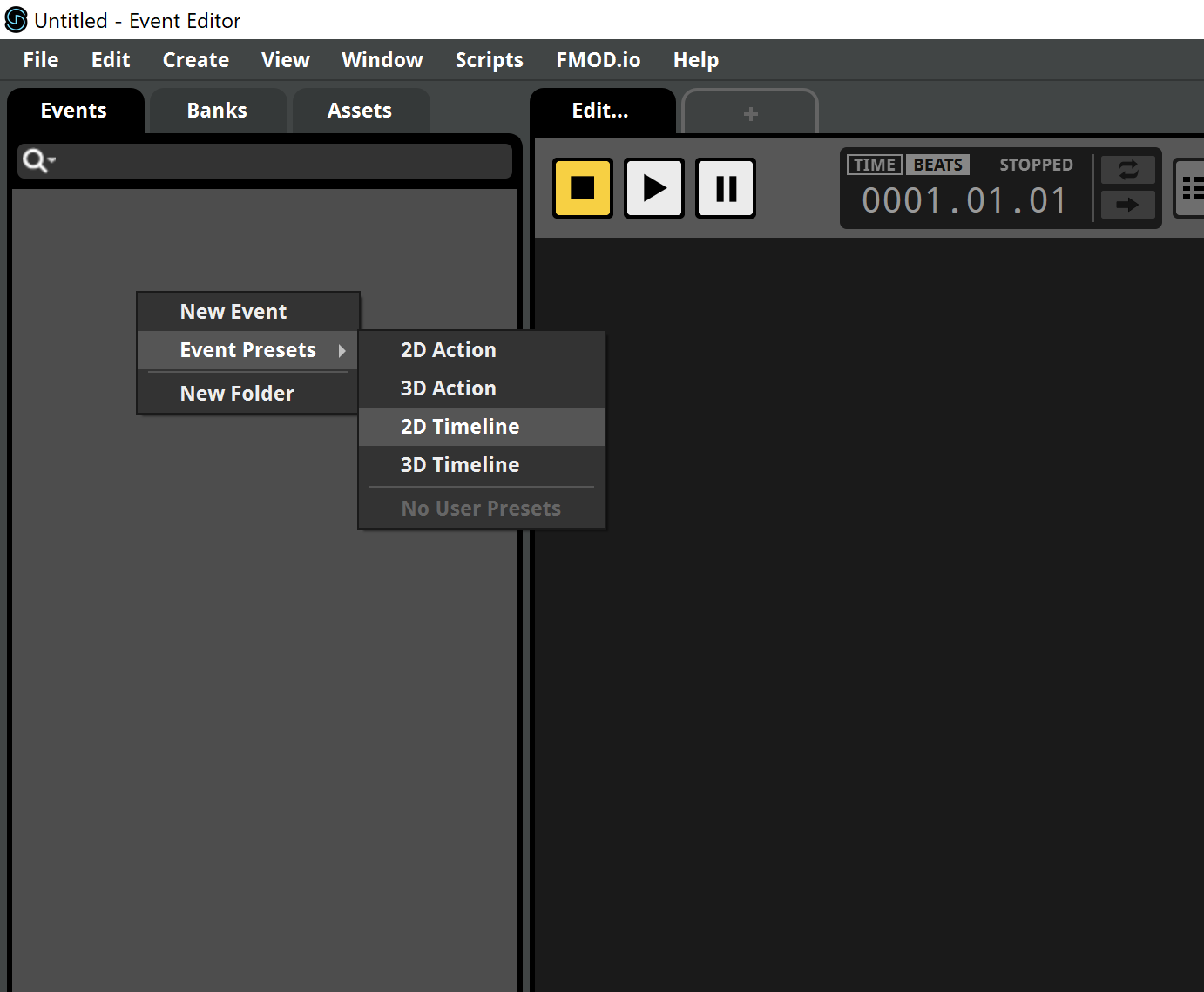
- We've got to name this event according to the game call. The name for the assault rifle shoot should be Shot.
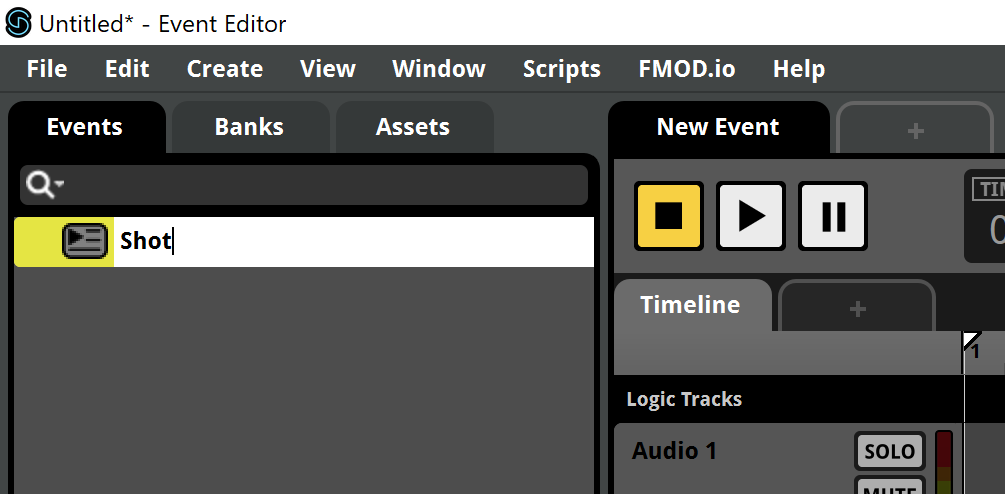
- While Wwise identify events only by their names, FMOD identifies them by they Event Path. Caution Wwise users! This means that you can have events with the same name as long they're in different paths!. In this case, the game will be looking for the event Weapons/Blaster/Shot. Create the Weapons and Blaster folders and drag the event in.
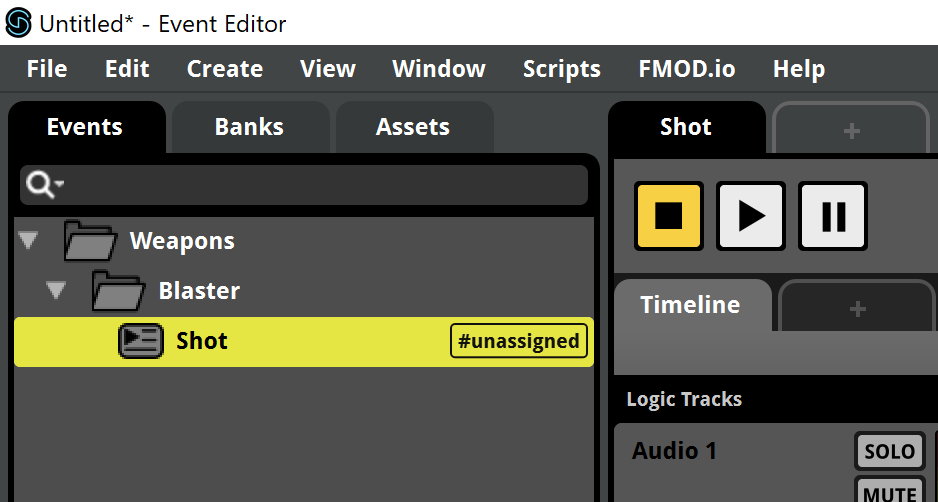
- We can now take a look at the event's Timeline. Here we can set up the audio we want to play for this event.
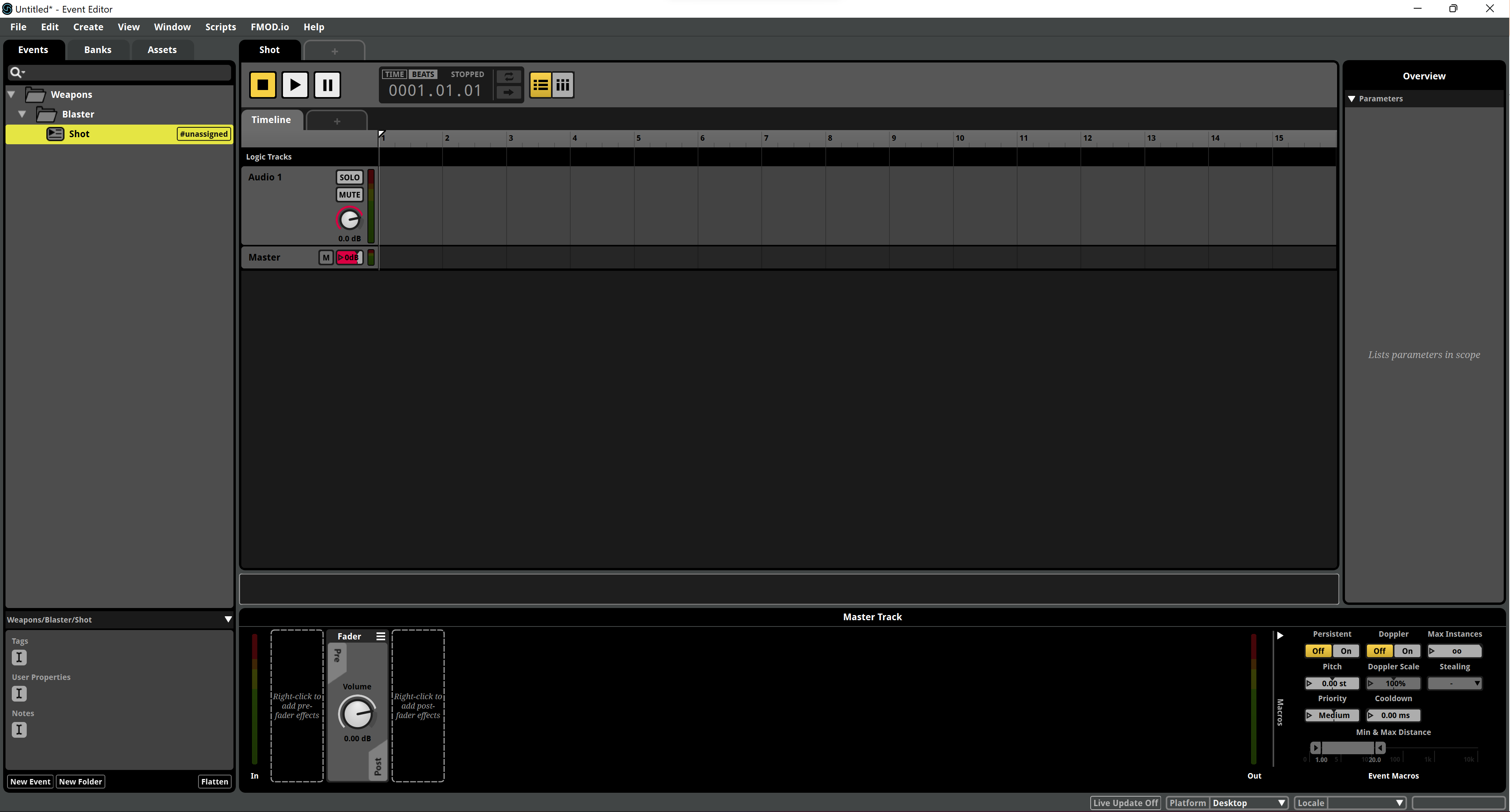
- You'll find an appropiate shot sample within the Lesson 1 > Audio files folder. Drag the file to the Audio 1 track in the Timeline. This will create a so-called Single Instrument in the track.
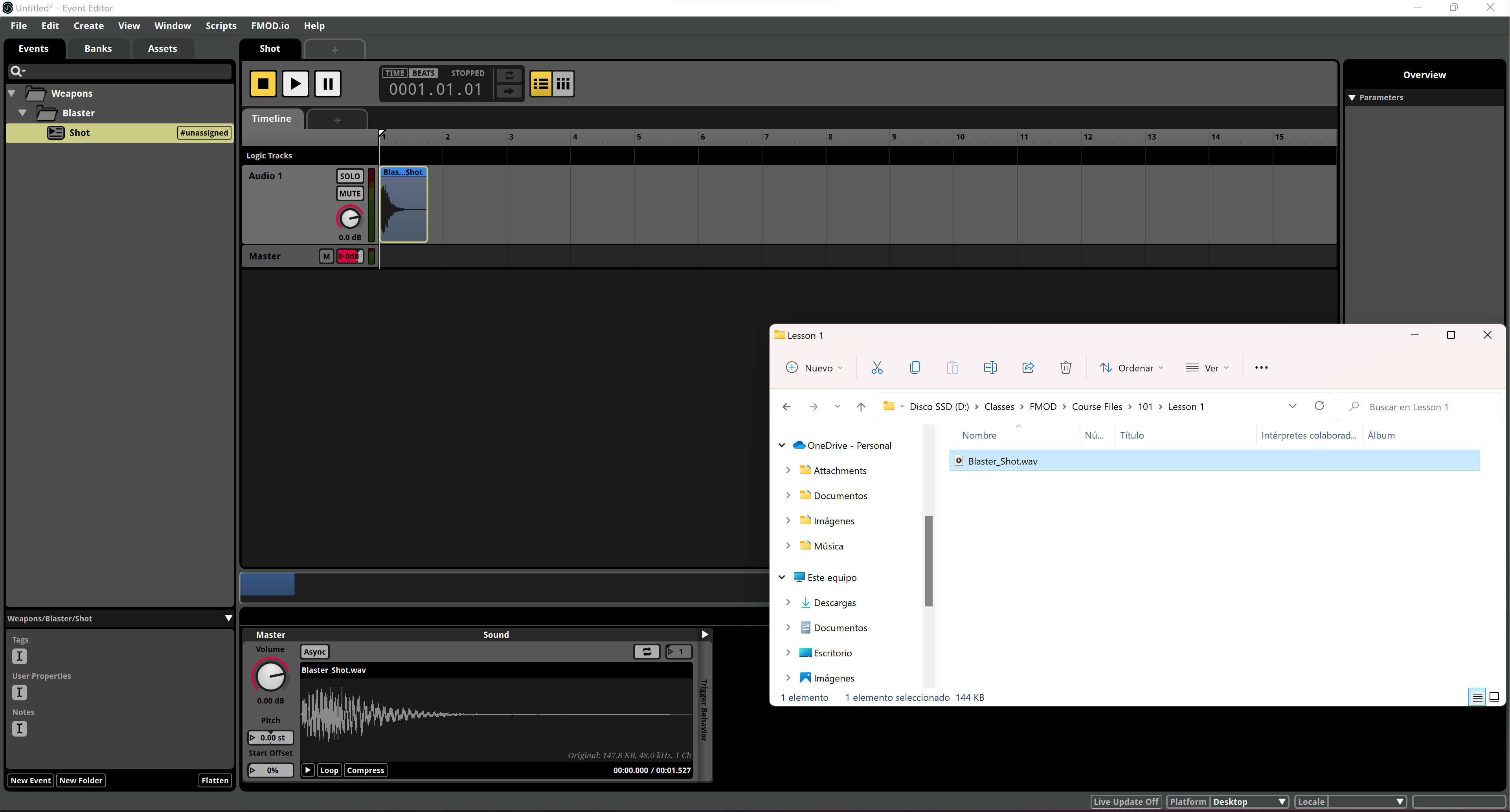
- Now we need to assign the event to the appropriate sound Bank. The #unassigned tag at the right of the event name tells us it hasn't been assigned to any Bank so far. In this simple single-map game, all sounds will be loaded from the Master Bank which exists by default. Right-click the event and choose Assign to Bank > Master.
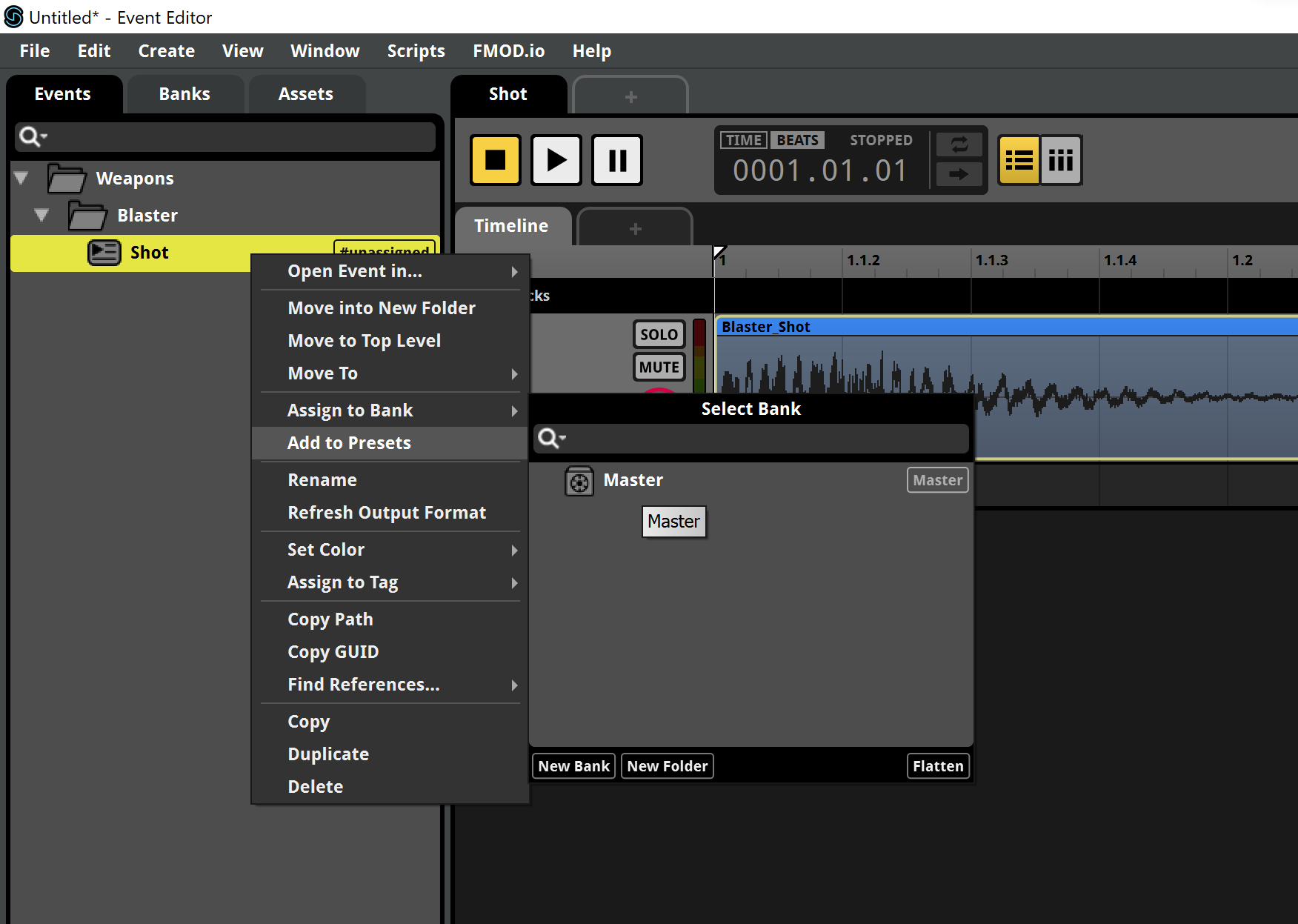
- We can click now the Banks tab and unfold the Master Bank to the event we've just assigned to it.
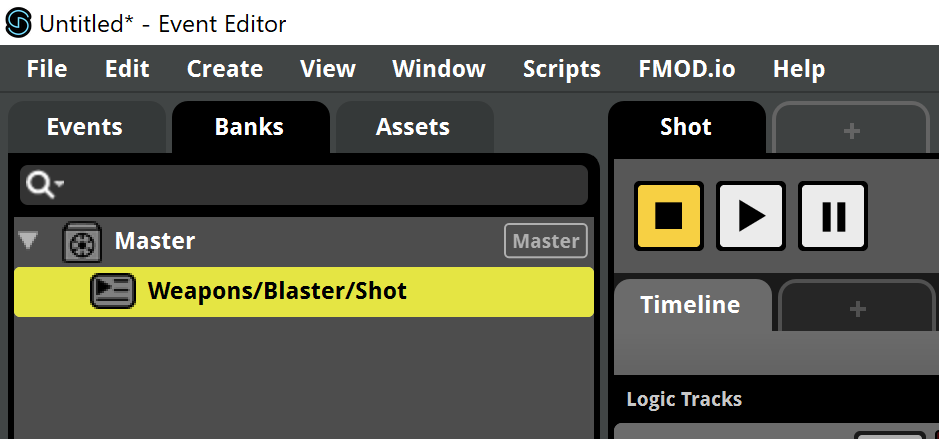
- In order to generate the new Bank for the game, we'll have to set the Banks output folder first. Click the Edit option in the main menu and choose Preferences...
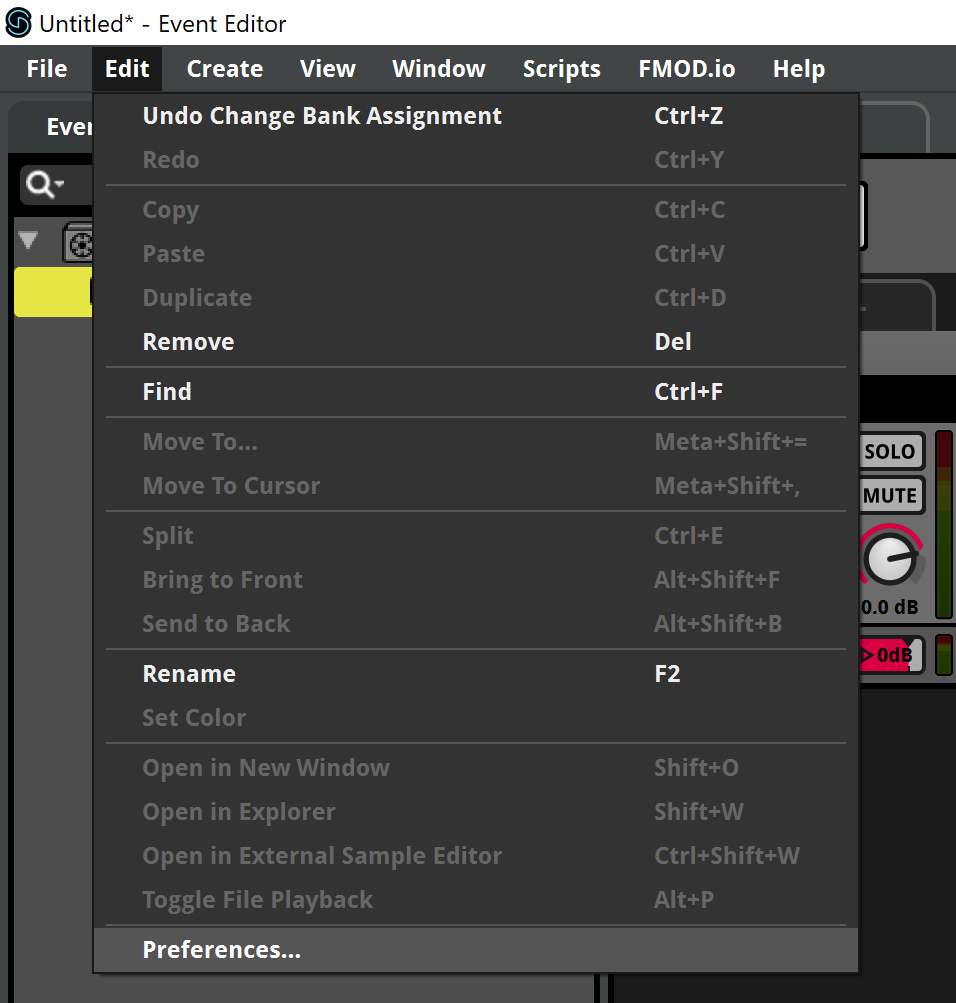
- The Preferences window will open. Now click the Build tab to edit the Build preferences.
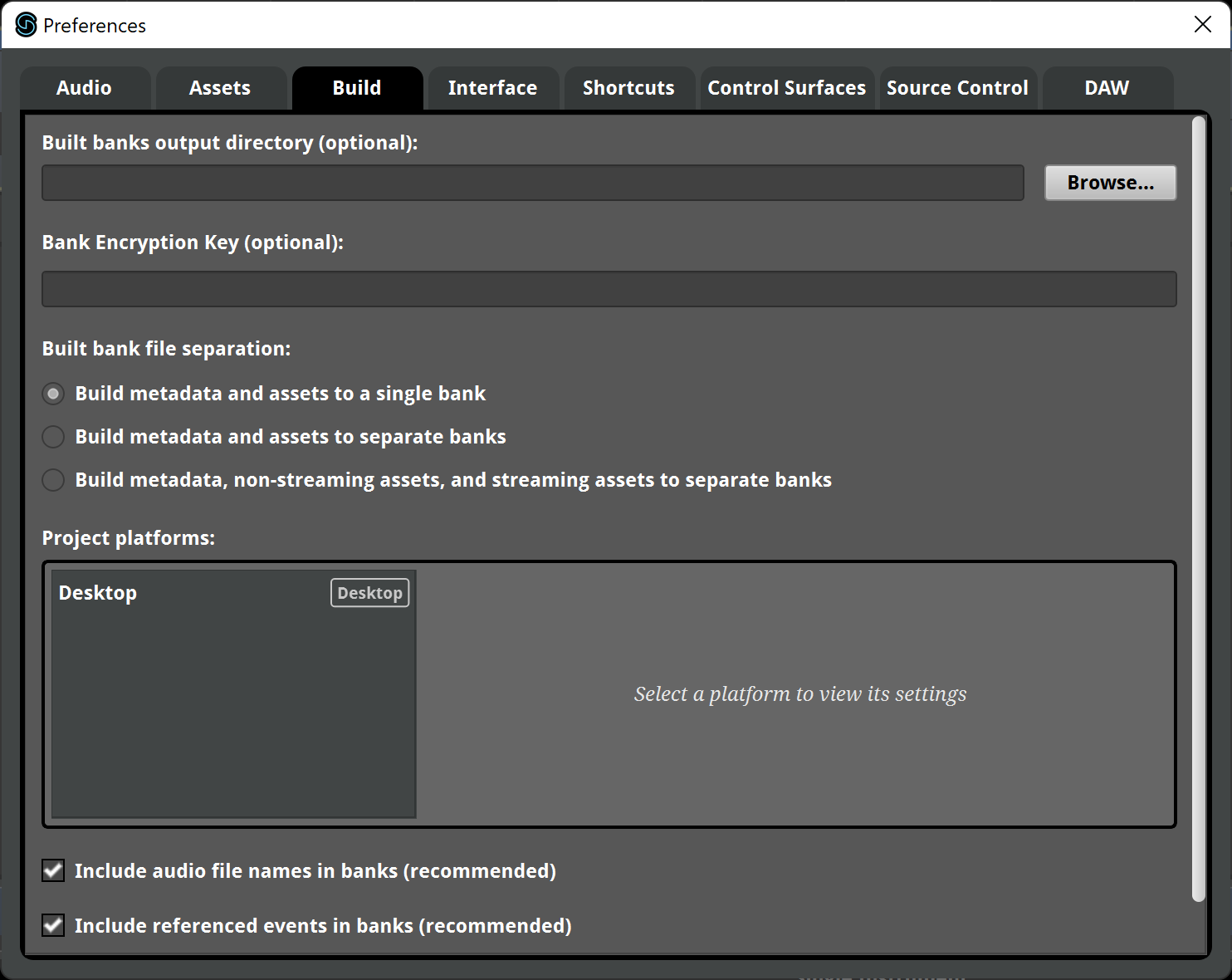
- Now click Browse and find the FPS Microgame Unity/FPS Microgame FMOD_Data/Streaming Asset folder.
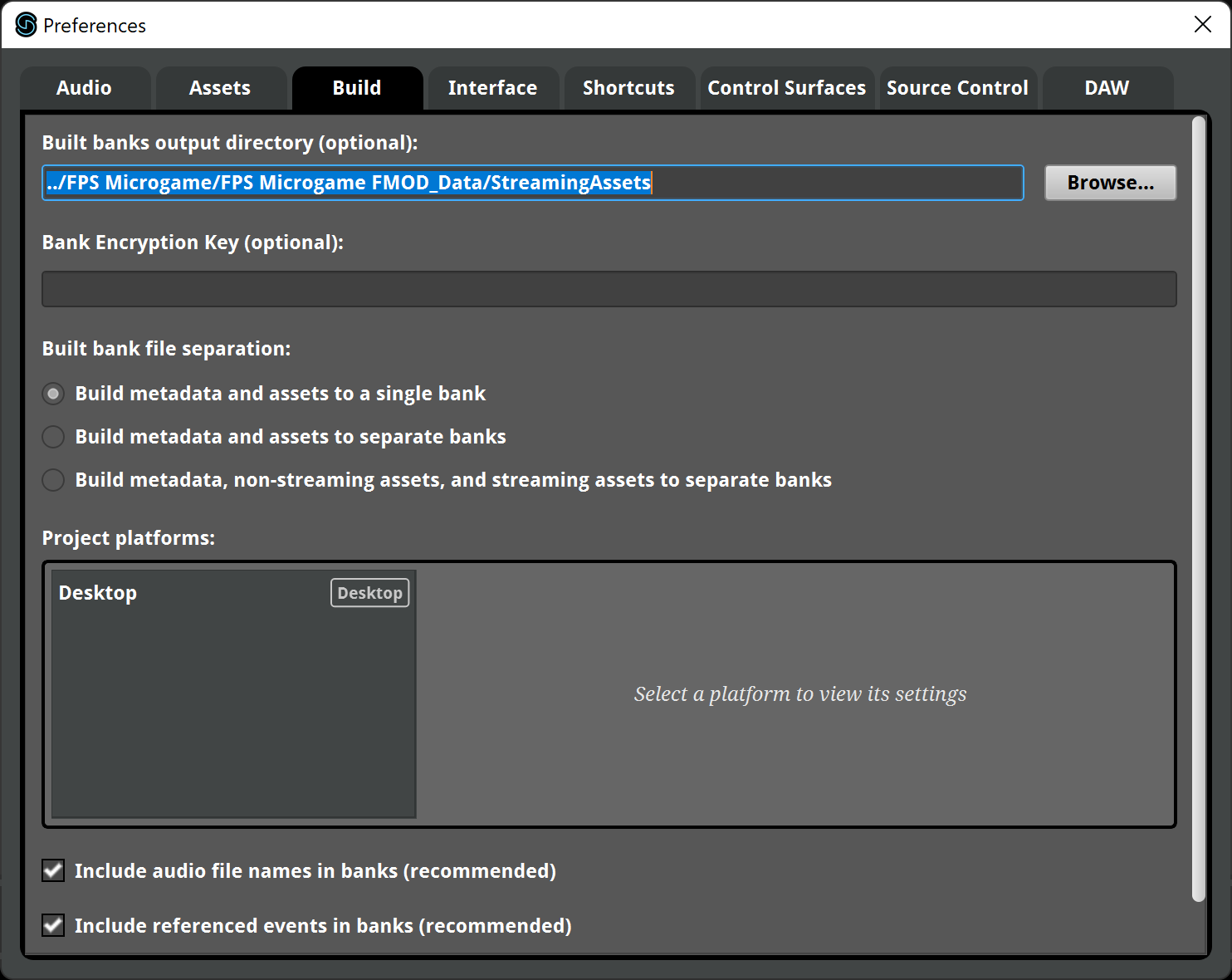
- Usually FMOD adds a folder with the platform name, Desktop in this case. However we don't want to put the Banks there, so select Desktop in the Project Plaftoms list and write a dot . in the Output sub-directory field.
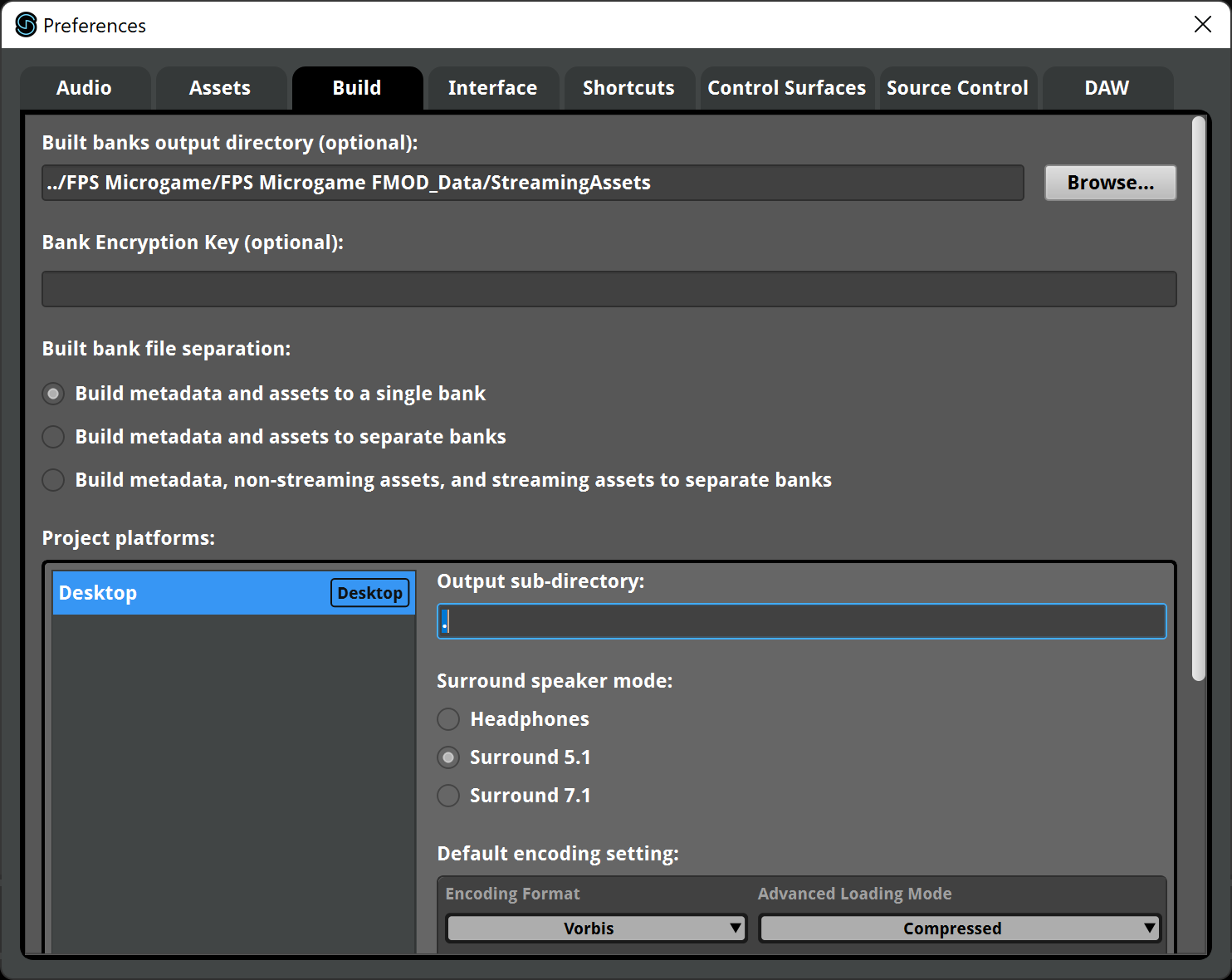
- We can now build the Bank for our game in the right folder. Click the File option in the main menu and choose Build or press the F7 key. The process will be very fast at this point, as there's only a single small sound in the Bank, so you won't have much time to see the progress bar.
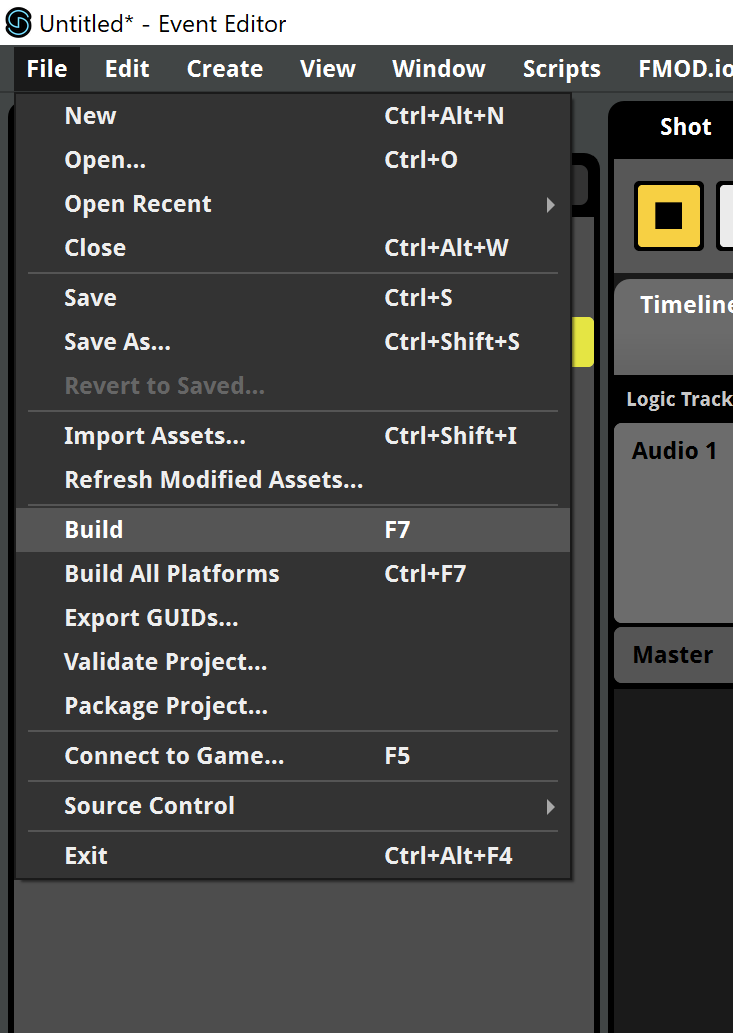
- Now you should be able to run the game and listen the sound you've put into the game!